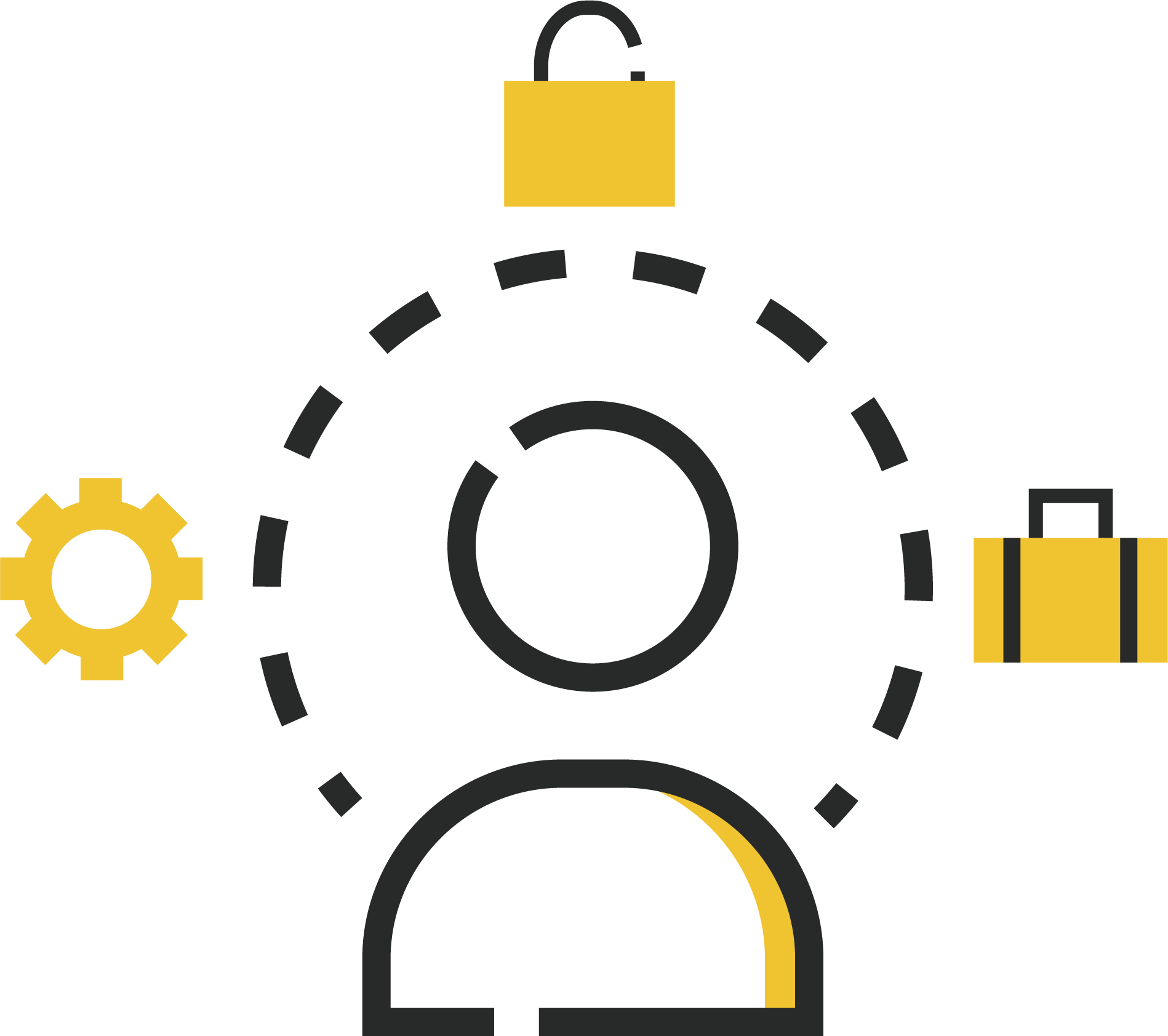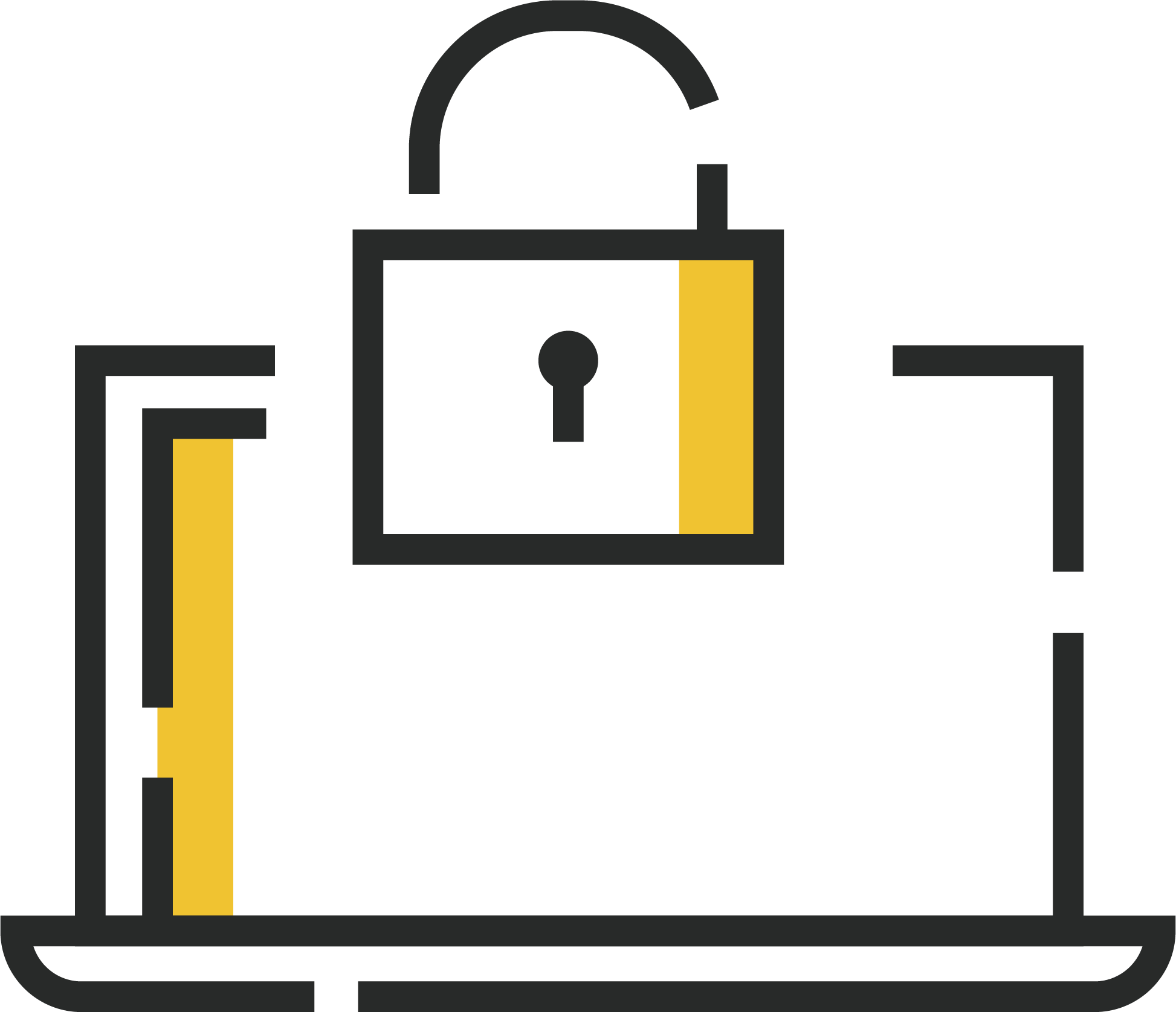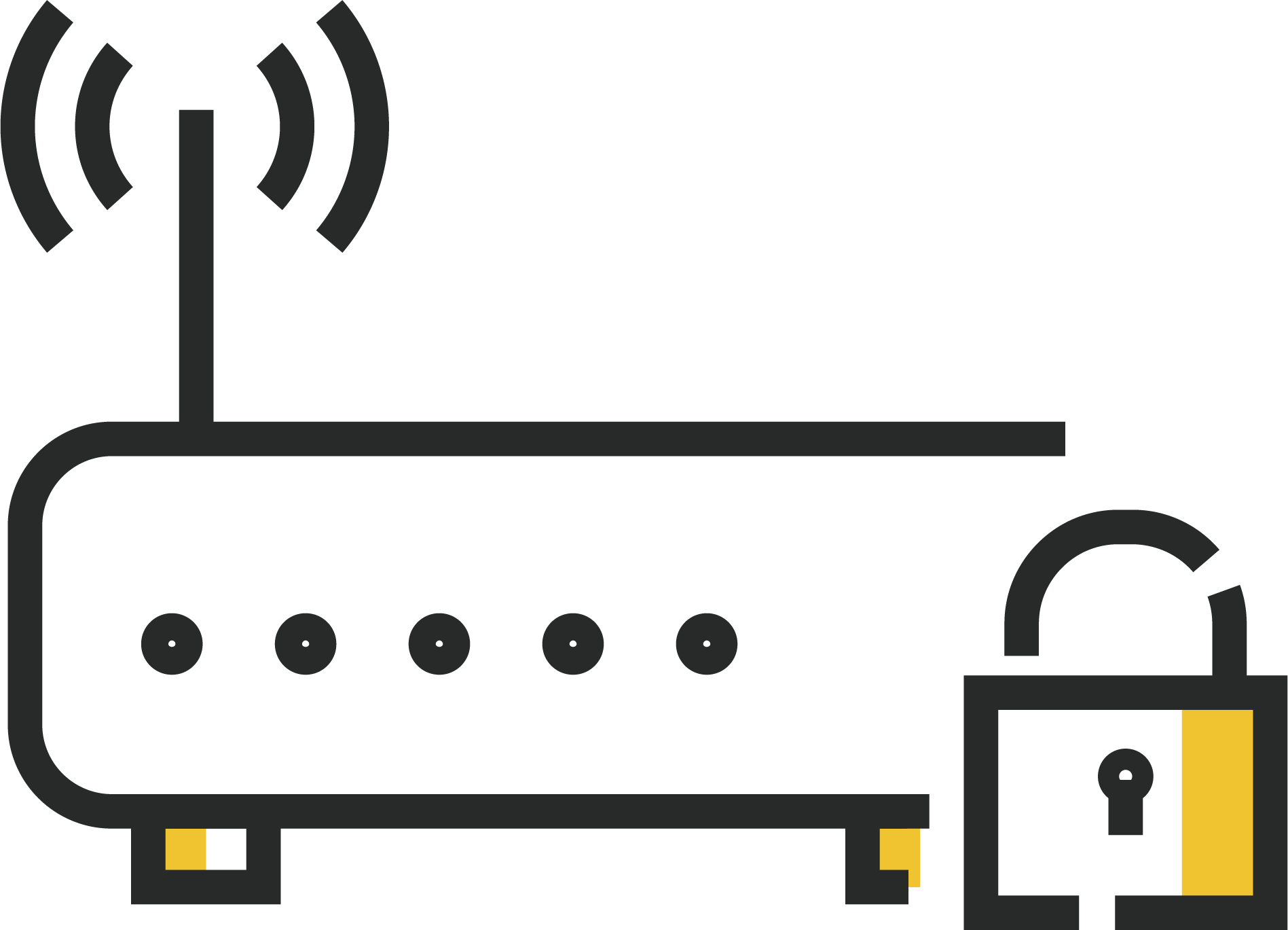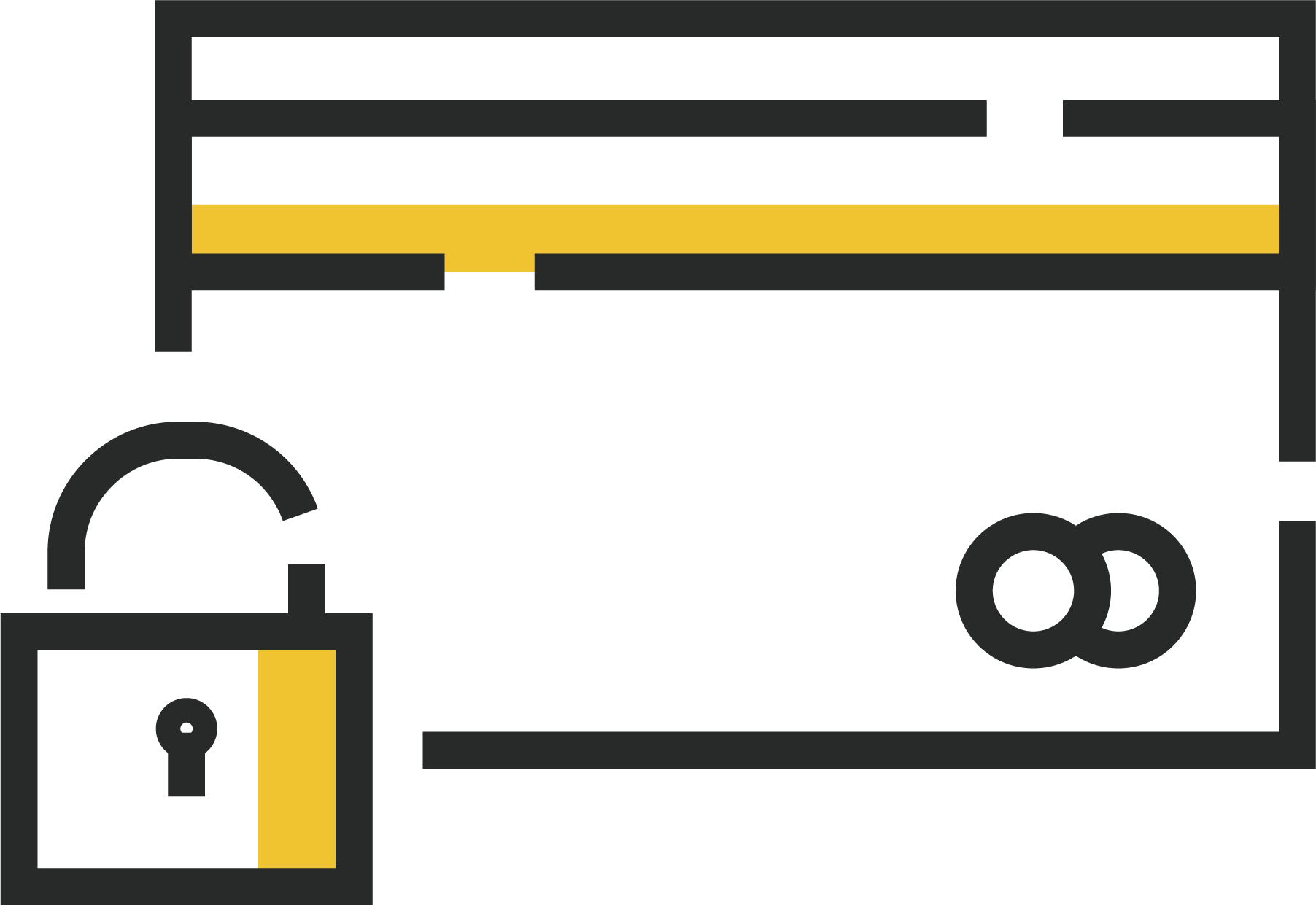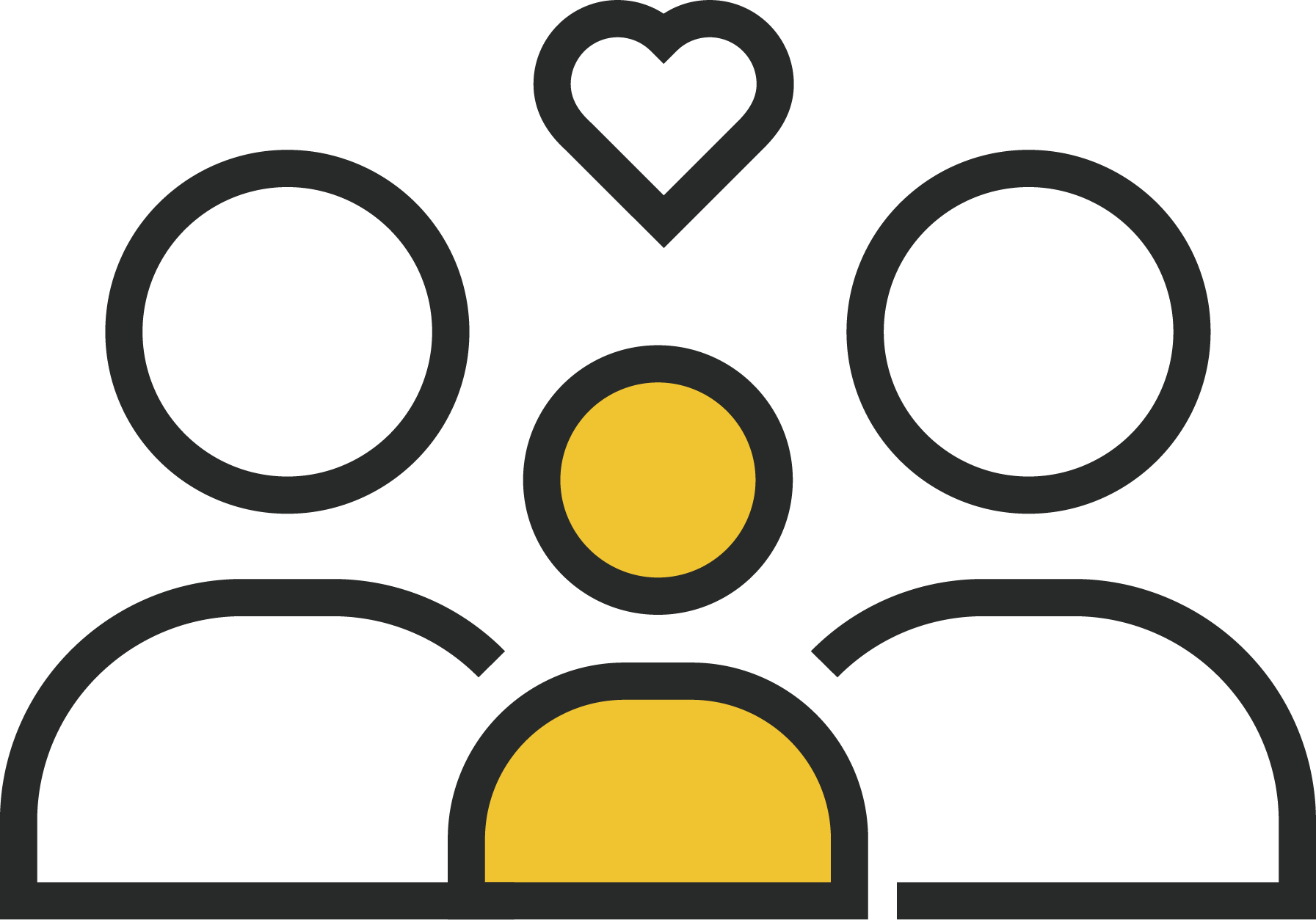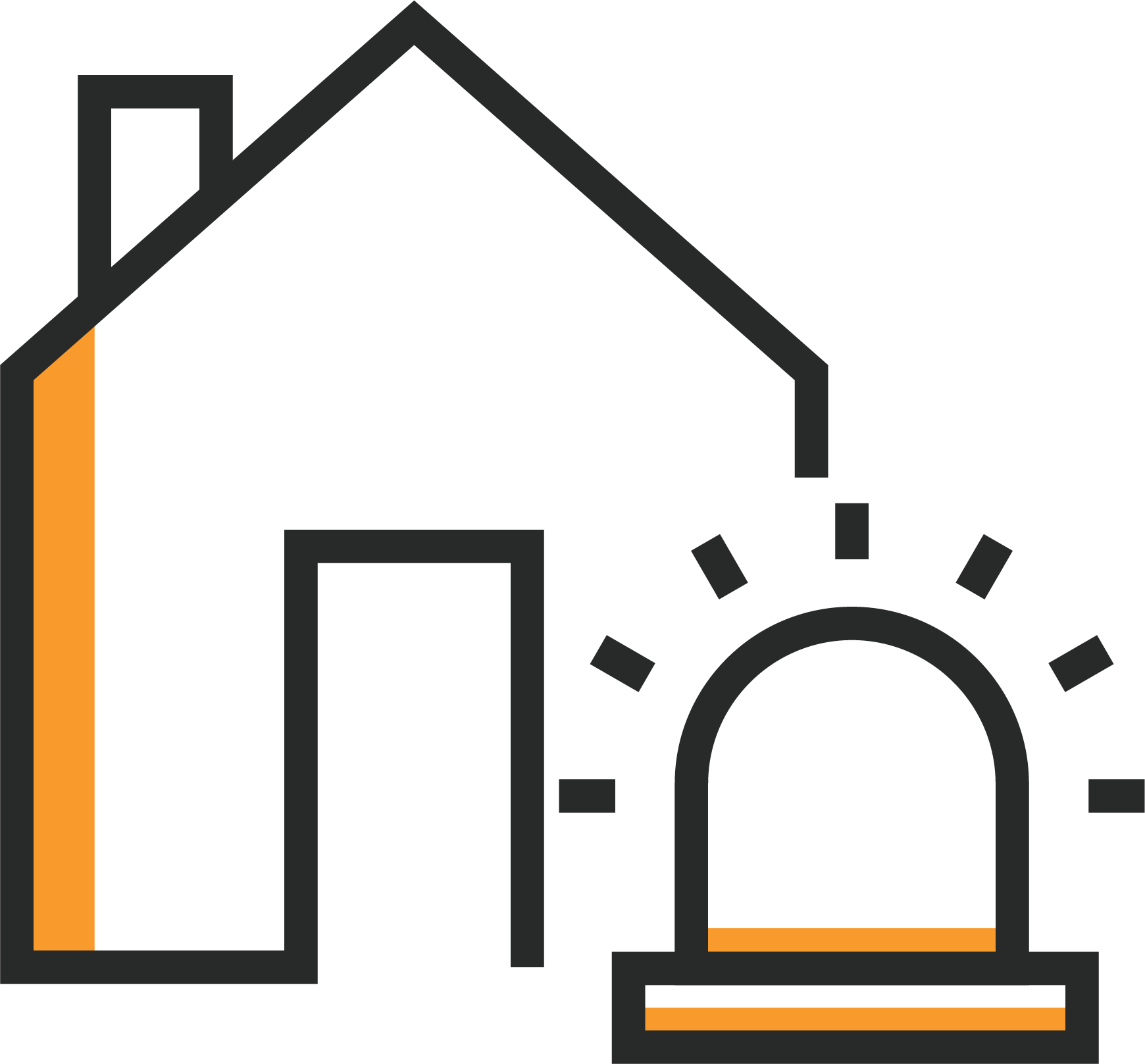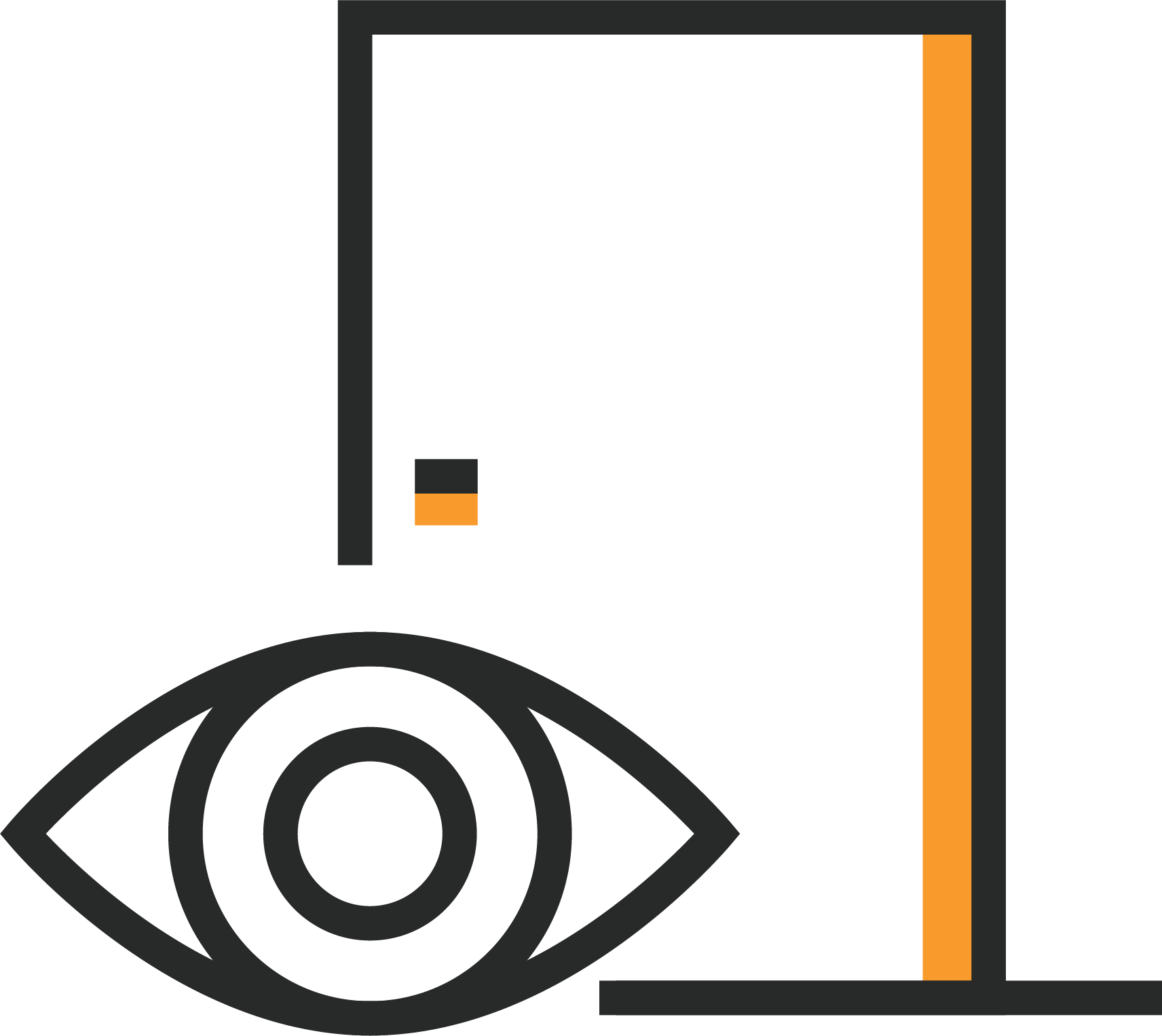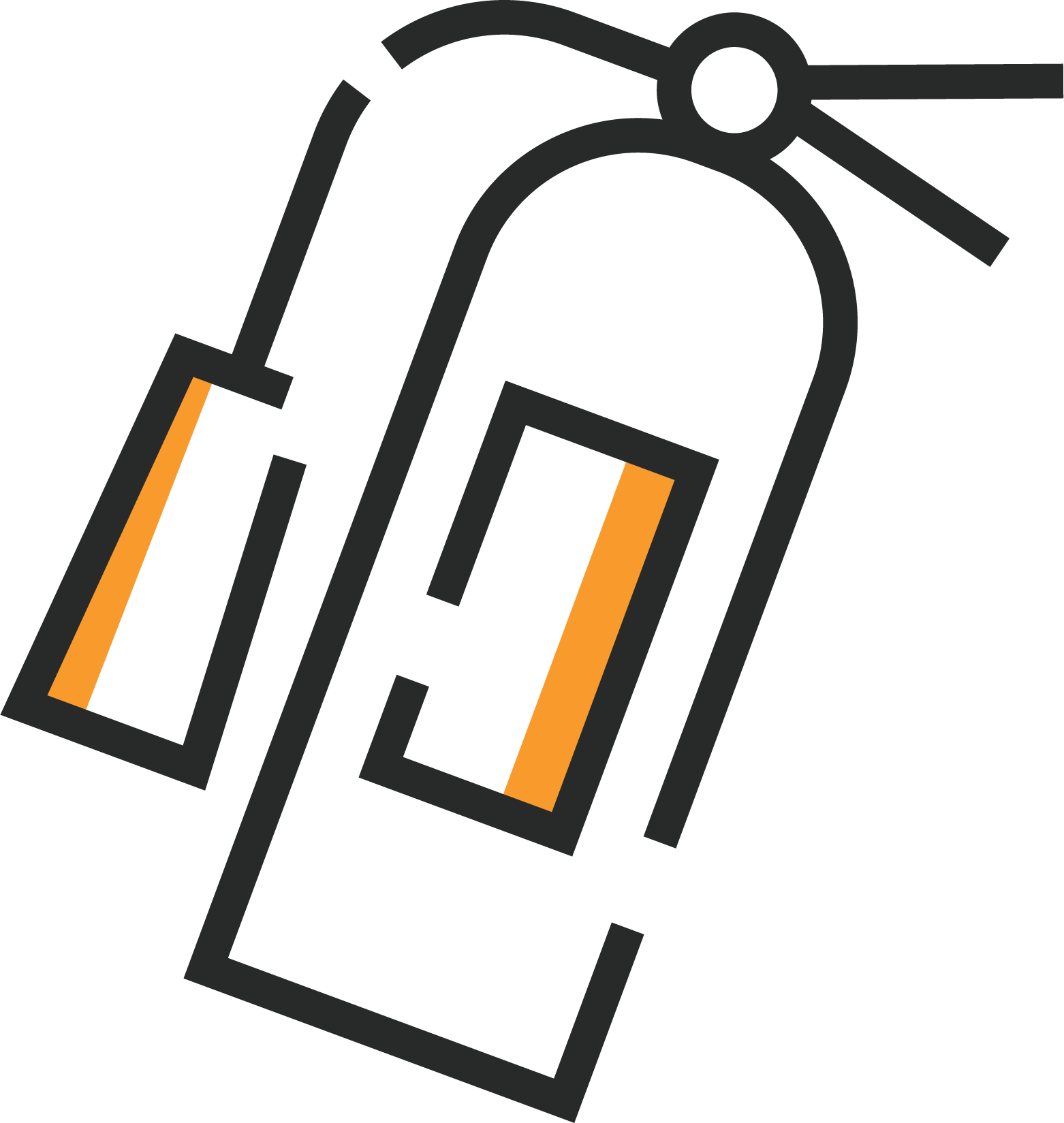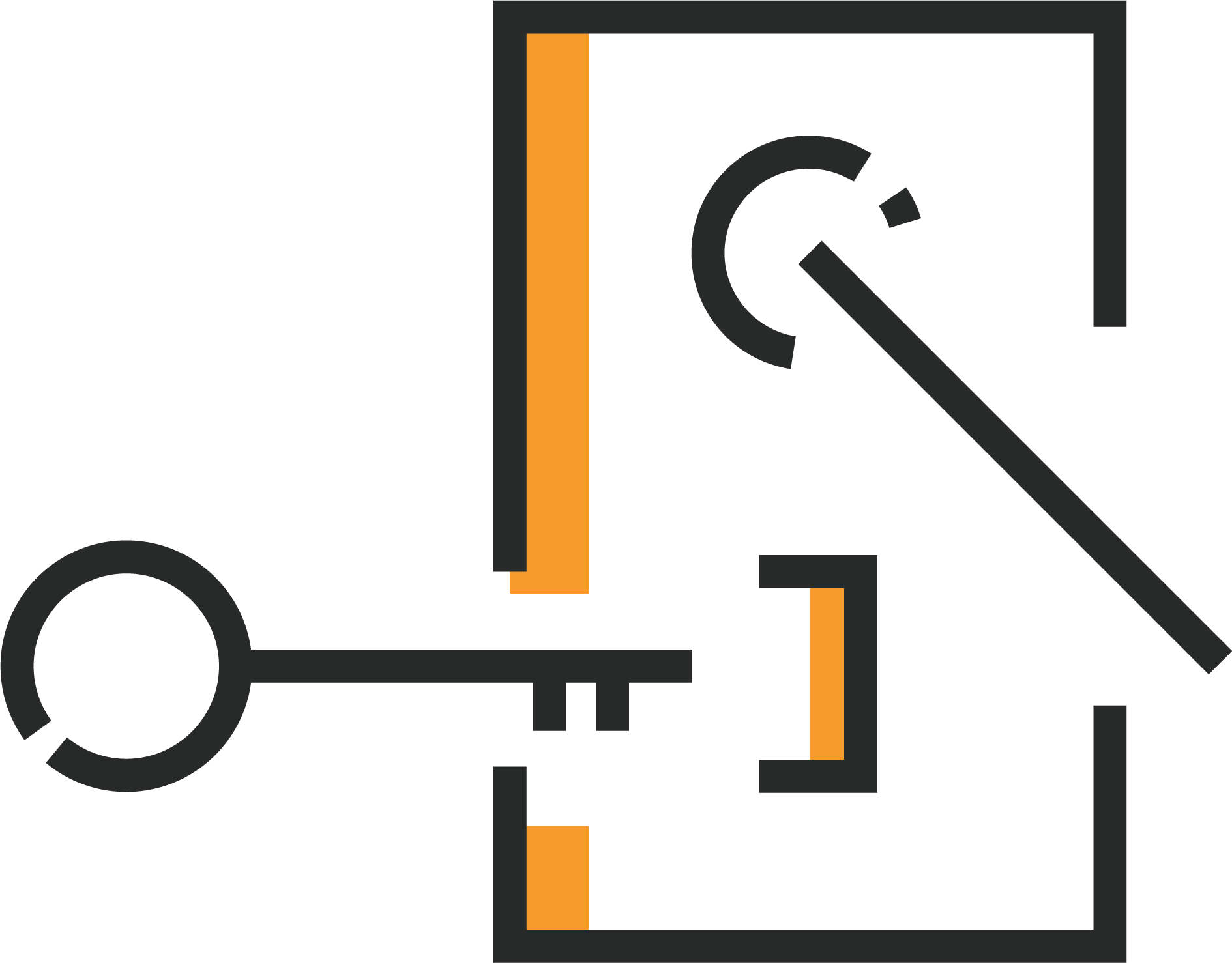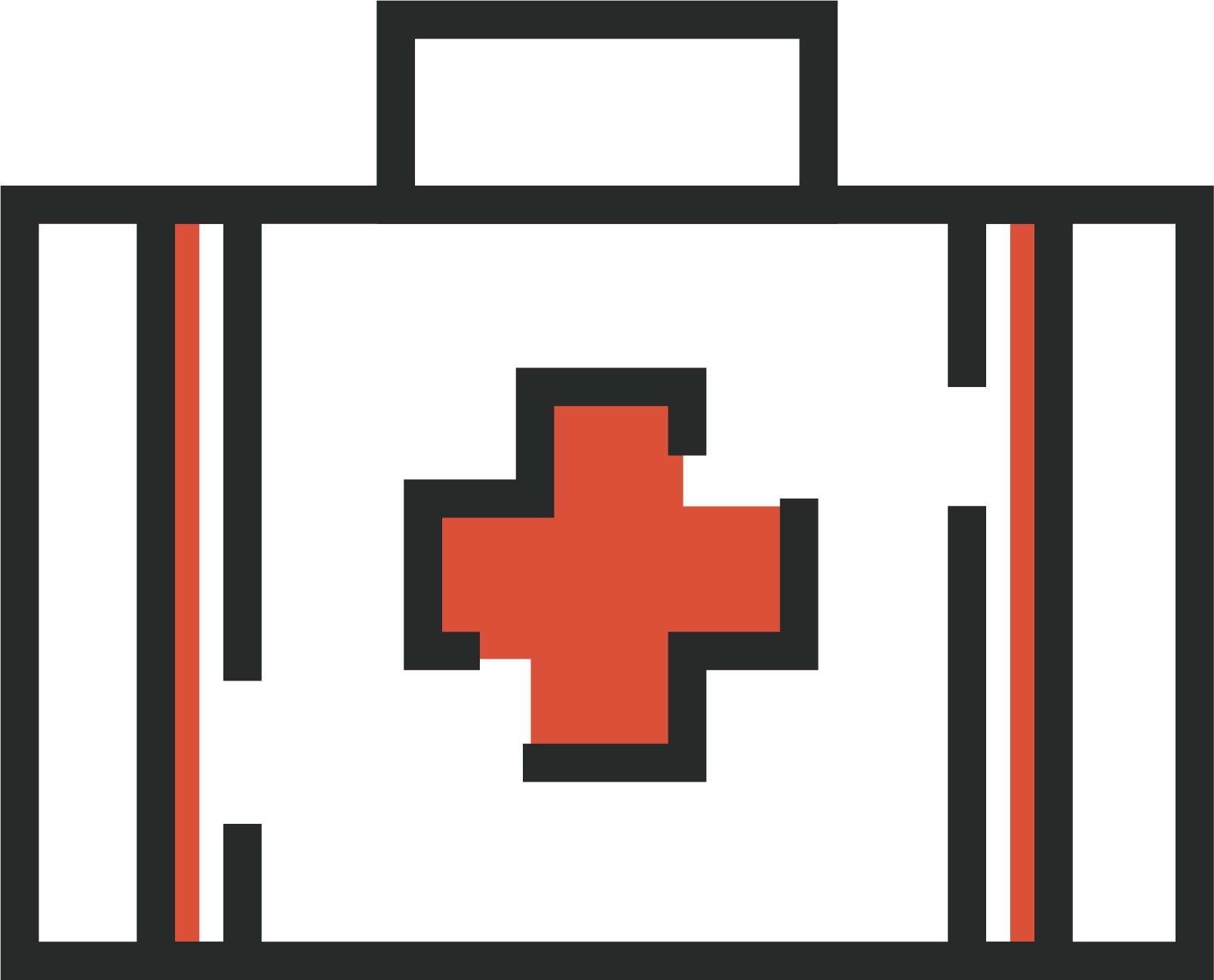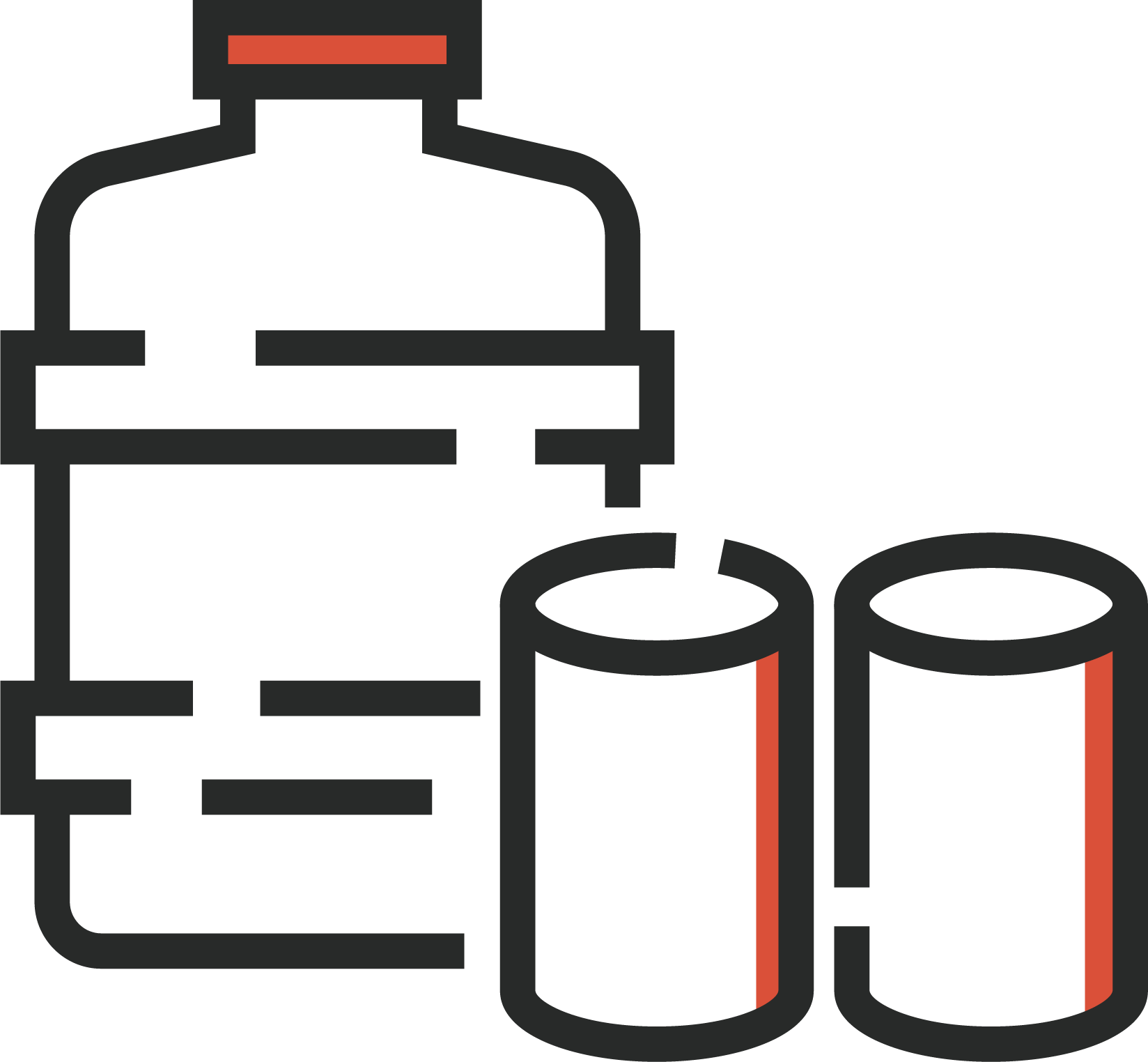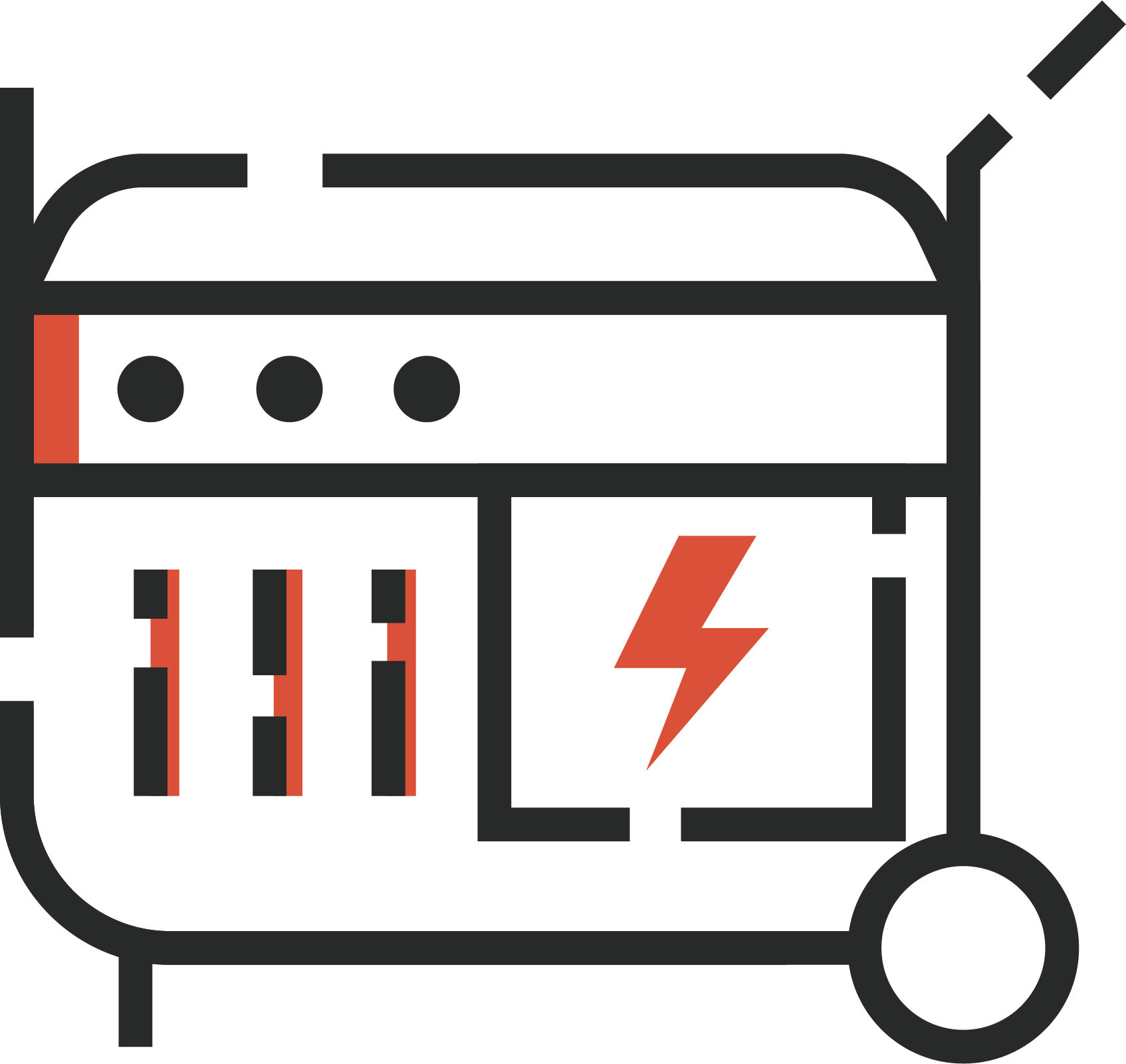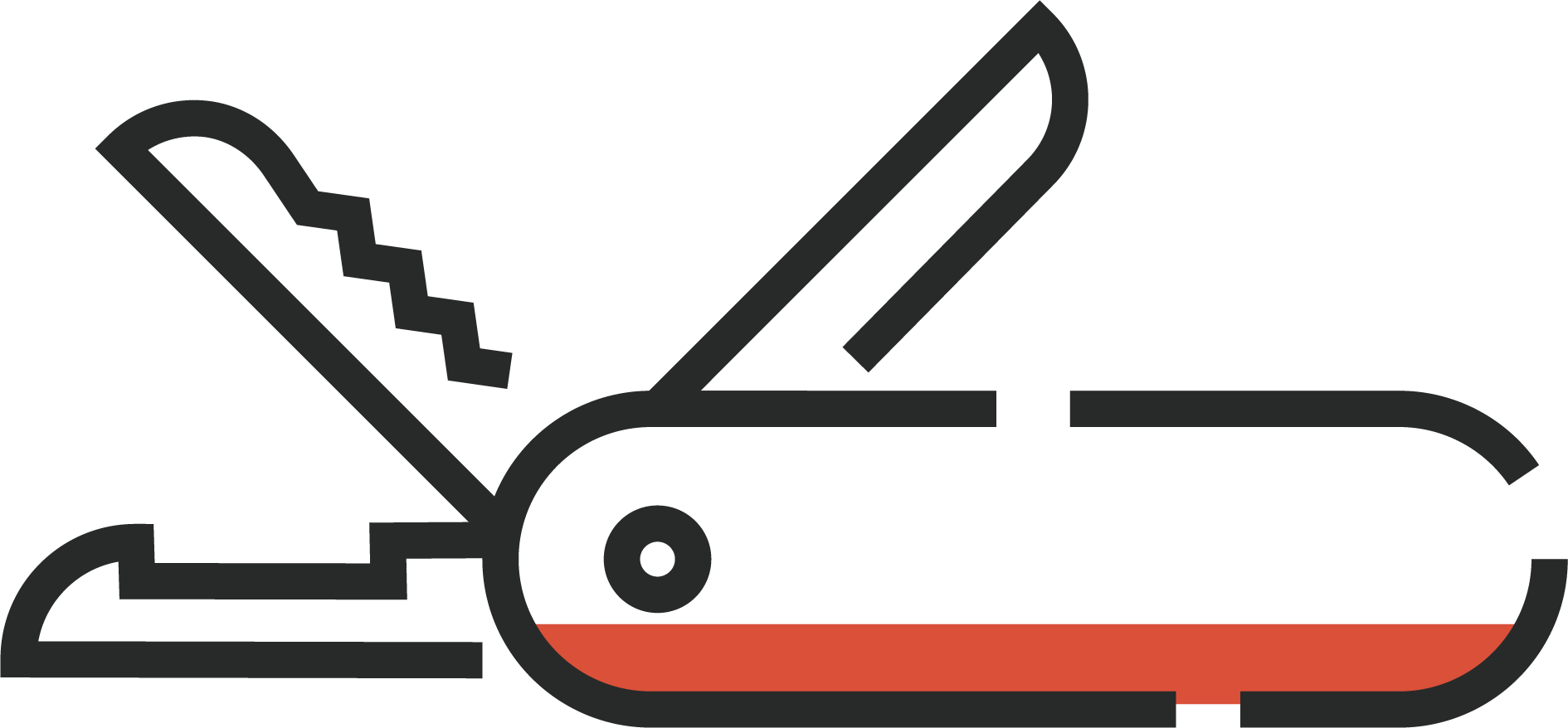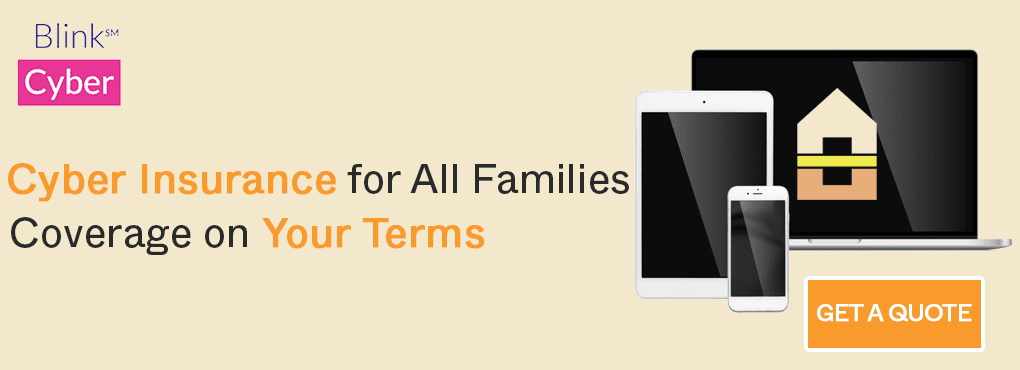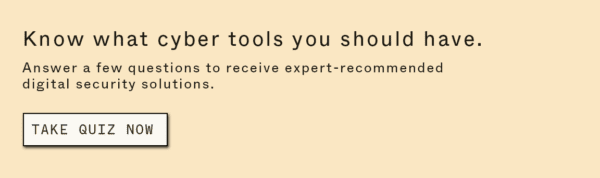Data breaches are becoming more common, so you need to do everything you can to keep your sensitive data safe. And that includes using a virtual private network (VPN). A VPN is one of the easiest and fastest cybersecurity tools you can set up to browse more securely at home and abroad and securely send and receive confidential information.
In this article, we help you:
- Understand what to features to look for in a provider
- Learn how to set up a consumer or manual VPN
- Know which use cases are best for using one
Contents
🤨 How To Select a VPN Provider
A VPN is a keystone of cybersecurity. It keeps your internet activity free from prying eyes like:
- Your internet service provider
- The government
- Cybercriminals
When you’re ready to surf privately, start by comparing the basics, including:
- Cost. You shouldn’t pay feed or contracts, so Batten found two top choices that require neither: Surfshark and NordVPN.
- App availability. Consider if there’s an app available for your favorite device.
- Location of data storage. Location determines how long they’re legally required to retain your data (for example, NordVPN is headquartered in Panama while ExpressVPN and Surfshark operate from the British Virgin Islands. Both have excellent privacy protections).
- Speed. Routing your data through a VPN can slow your surfing. Streaming internationally or downloading means you’ll want fast speeds.
💻 What is the Easiest Way to Set up a VPN?
Regardless of which service you choose, your first step is downloading the company’s desktop or mobile application. It should be just as simple as any other app. Set up a profile, complete with username and password, and log in. We recommend a password manager like Dashlane, which makes setting one up much easier and safer than re-using one of your passwords. Get started in a few easy steps:
- Purchase from your choice provider
- Install the browser extension
- Log in and connect to the VPN
- Start browsing
You’ll be able to set up profile preferences, like whether you want two-factor authentication, or whether you’d like to get alerts if your email address is part of a breach. You’ll even be able to enable features like a kill switch to stop all online activity if your connection drops, retaining your security (both NordVPN and ExpressVPN have this feature).
Many providers connect your device automatically to a nearby connection for faster browsing times. But you can choose to switch servers at any time, choosing a country and connection that work for you.
🌐 What is the Best Way to Use a VPN?
When you connect to a VPN, it acts as your own private network, no matter where in the world you might be. Here are some of the best use case scenarios when it makes sense to use one:
- Use it when surfing public WiFi. Make sure you’re connected the second you sit down at your neighborhood coffee shop before you check your email, bank accounts, or other sensitive accounts.
- Connect to it when you’re out of the country. Travel safely by appearing that you’re in your home location so your accounts are not flagged. It also helps you avoid local bans on social media websites in other countries.
- Secure sensitive business files. Run a company from home with confidence that client files and network communications are secure from cyber-attacks.
🛠 How Do I Use a Manual VPN?
Consumer VPNs are simple to use, but you can also configure a manual VPN yourself. You might need to manually connect a VPN if:
- Your preferred provider isn’t available for your device.
- You don’t mind moving from one server to another.
You’ll still need a subscription with a provider. The steps to manually connect a VPN are different depending on your device:
- iOS: Go to Settings > General > VPN > Add a VPN connection and follow the instructions from your own VPN provider.
- Android: Head to Settings > Network & Internet > Advanced > VPN (If you don’t have a Network & Internet setting, you’ll have to search for VPN). Click the “Add” button and set the name, type, and server of your VPN service. Connect, then add your name and password.
- Windows: Go to Settings > Network & Internet > VPN. Choose “Windows (built-in) for your provider, and use your VPN name as your connection name. You can select advanced options to edit your connection preferences.
- Mac: On your Mac, choose Apple menu > System Preferences, then click Network. Click the Add button in the list at the left, click the Interface pop-up menu, then choose VPN. Setup depends on the type of network you’re connecting to. Enter the information from the network administrator and you are good to go.
Conclusion: Getting Started with a VPN is Easy
It’s so easy to get started using a VPN, it’s no wonder it’s one of the most popular cybersecurity tools on our marketplace. Ready to surf safely? Batten’s top picks are:
- SurfShark: Connect a high number of devices with unbeatable speed.
- NordVPN: With double encryption, it makes your privacy a top priority.
- ExpressVPN: With 94 countries in the network, you can connect from anywhere.
Don’t wait to start browsing more safely. Shop the Batten Marketplace for our top VPNs to protect your data.