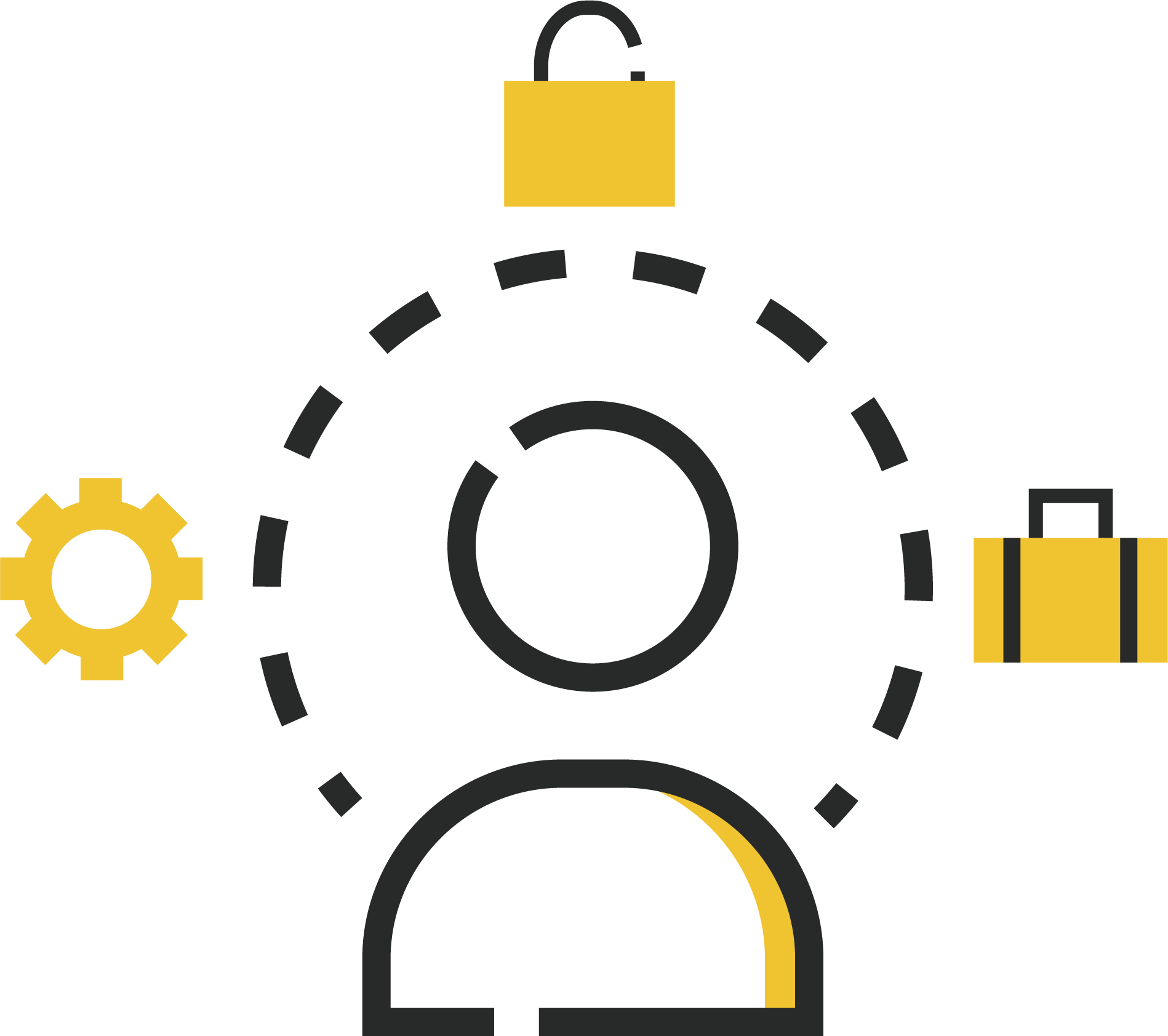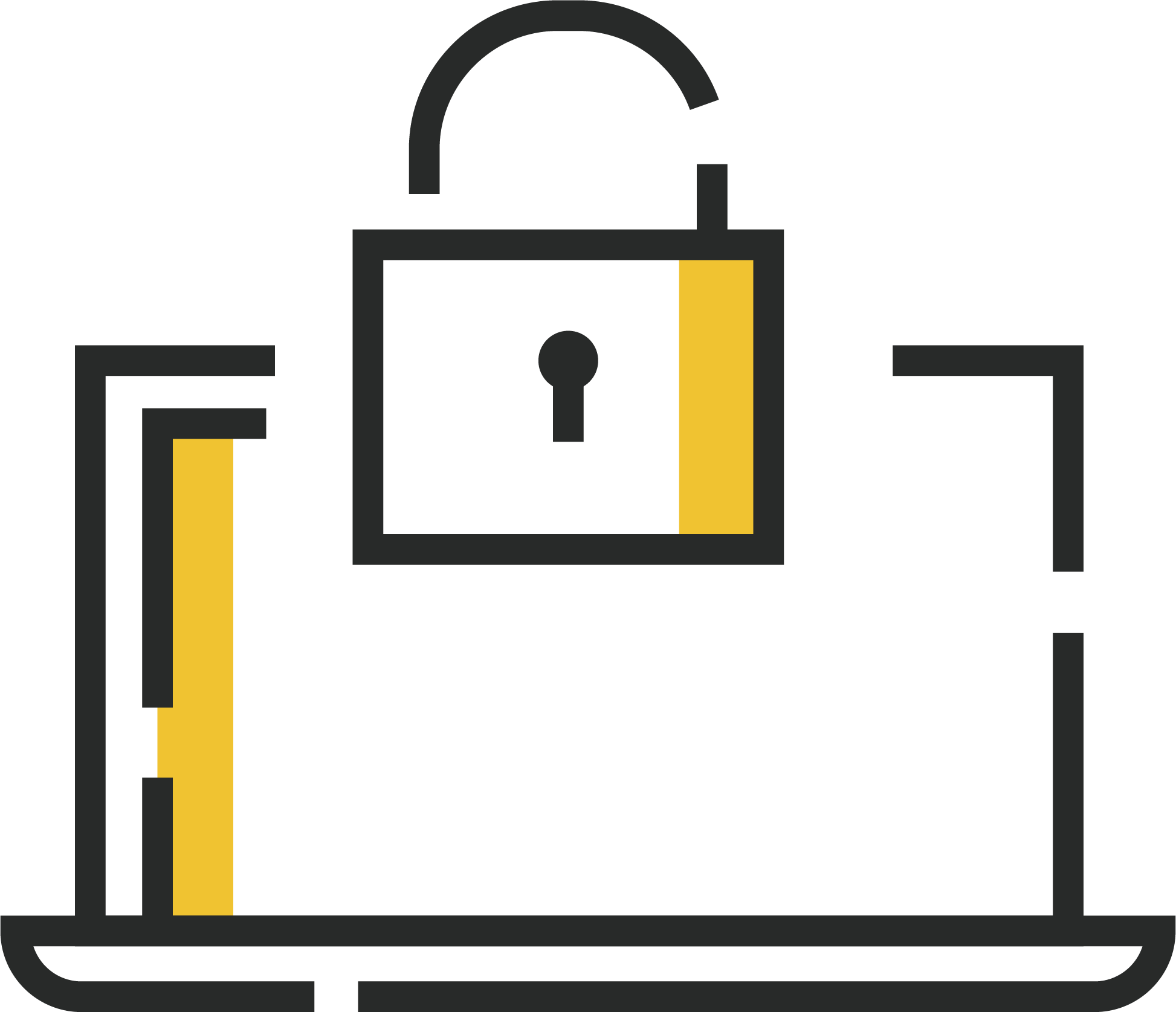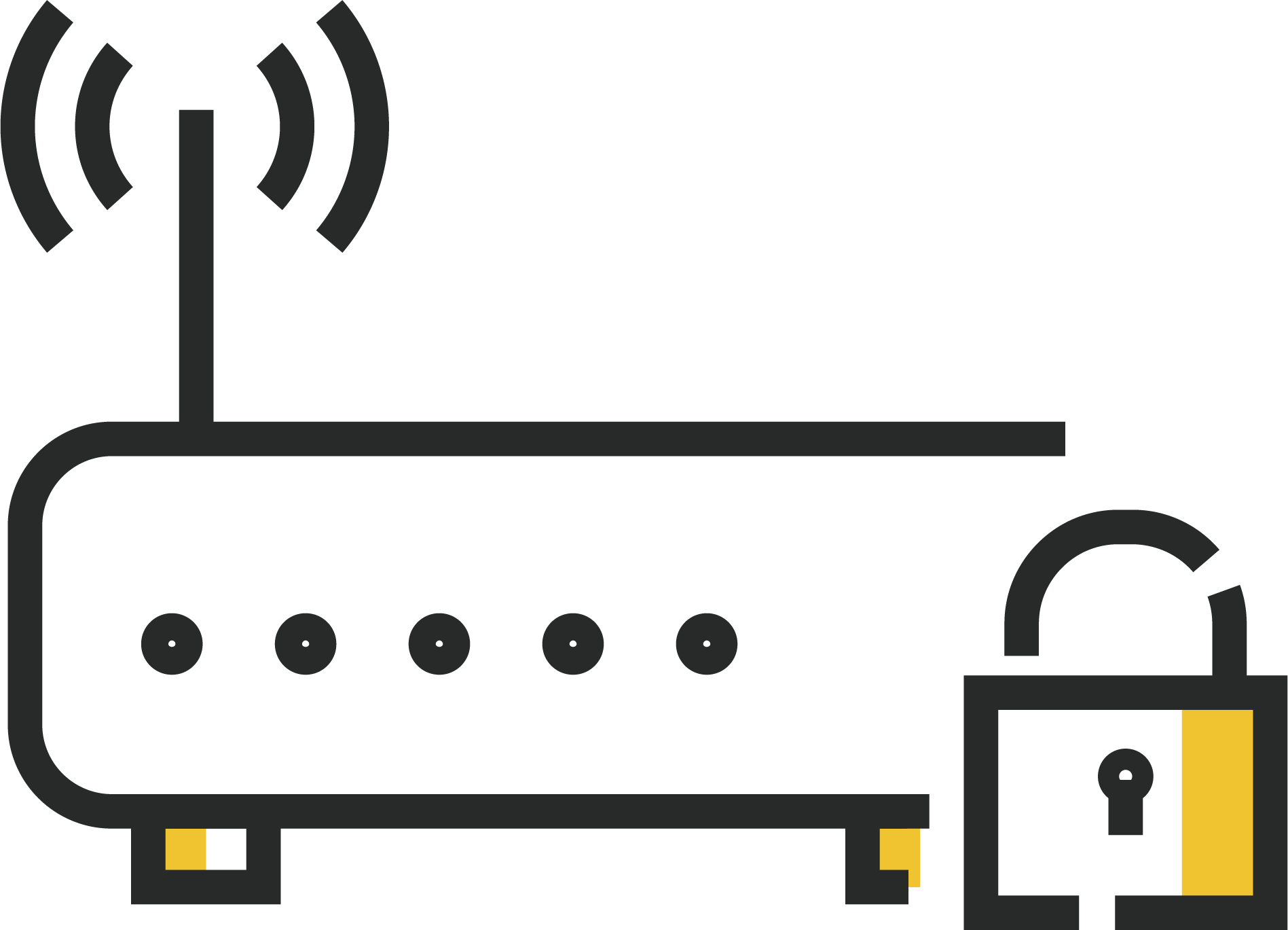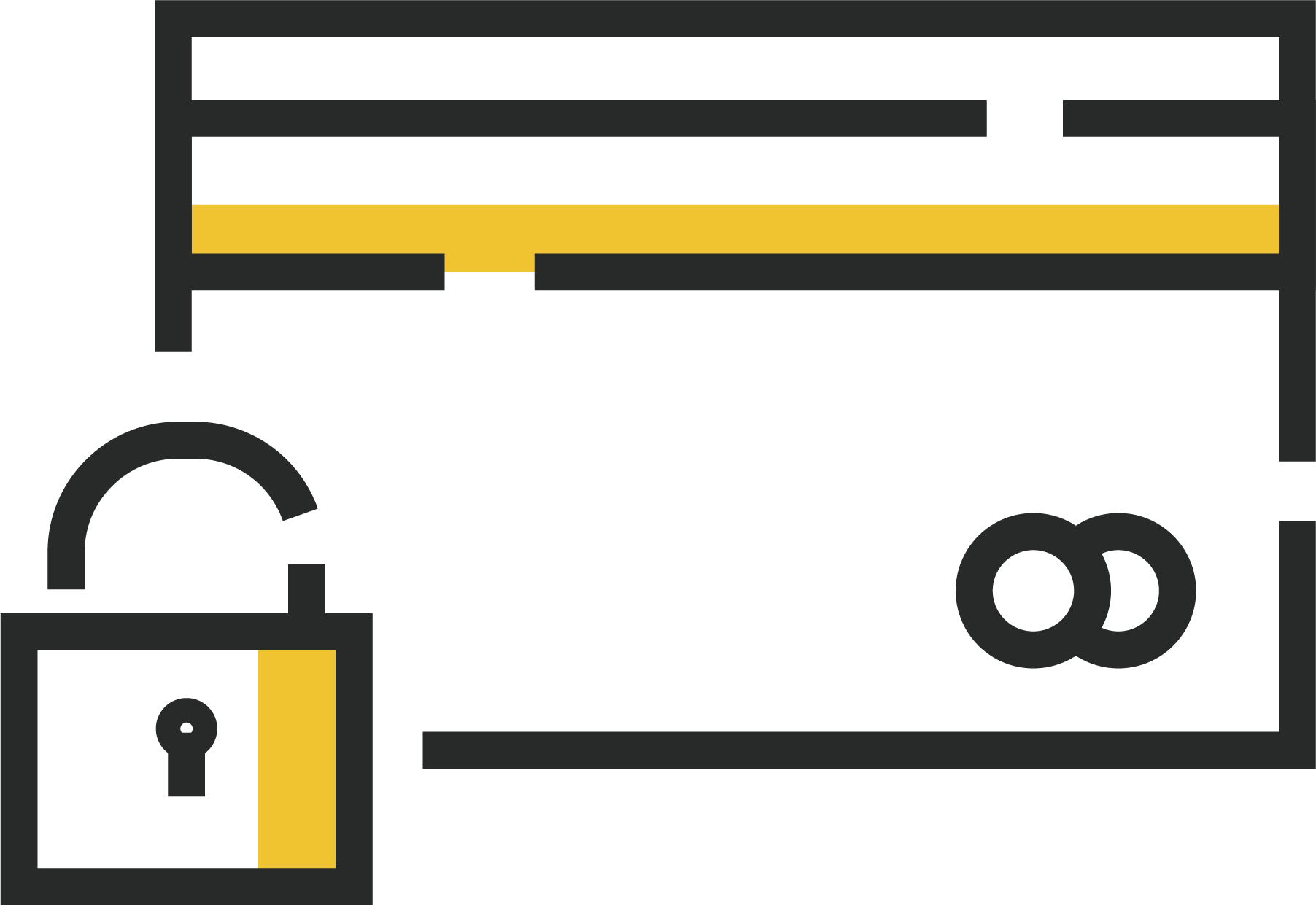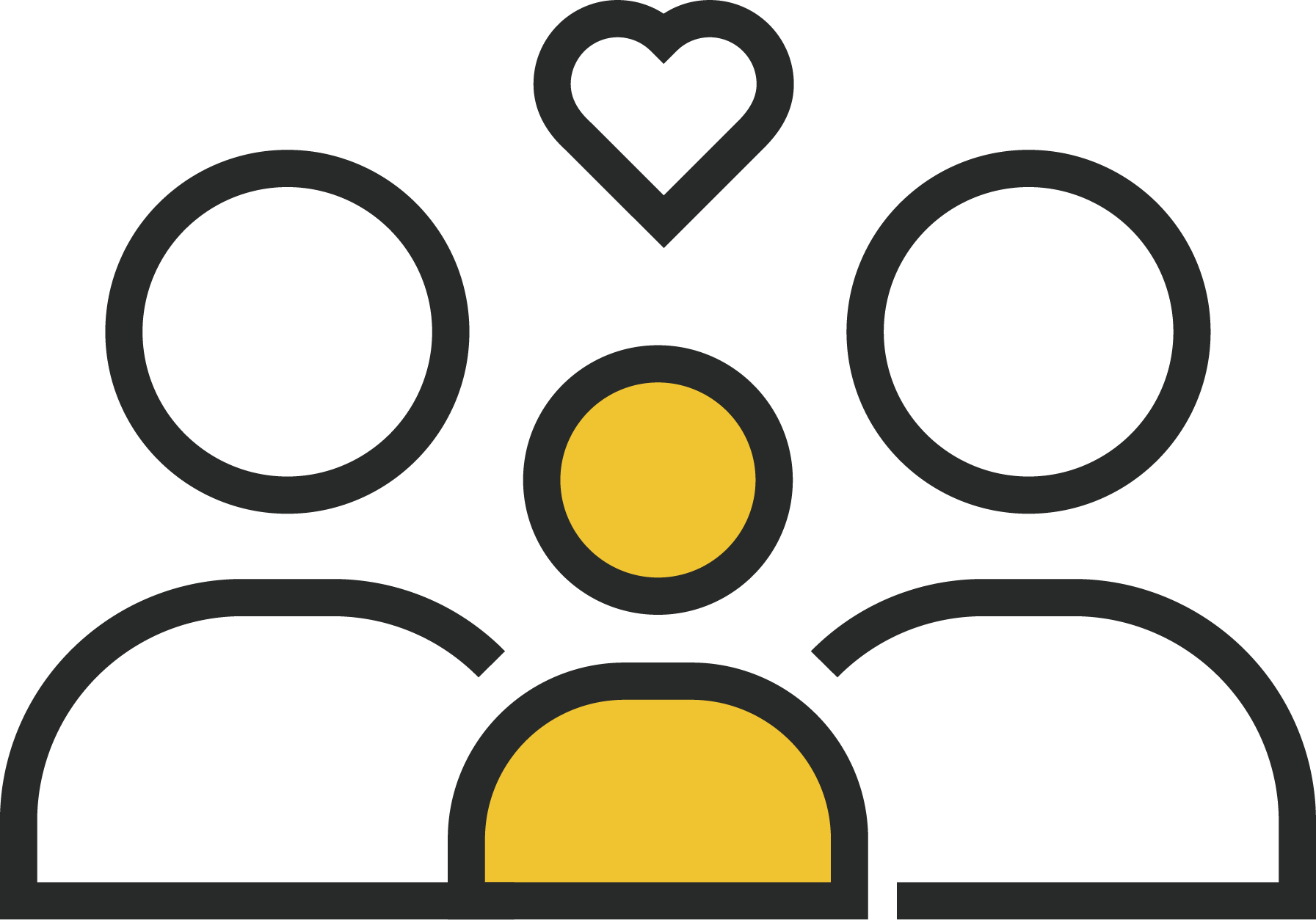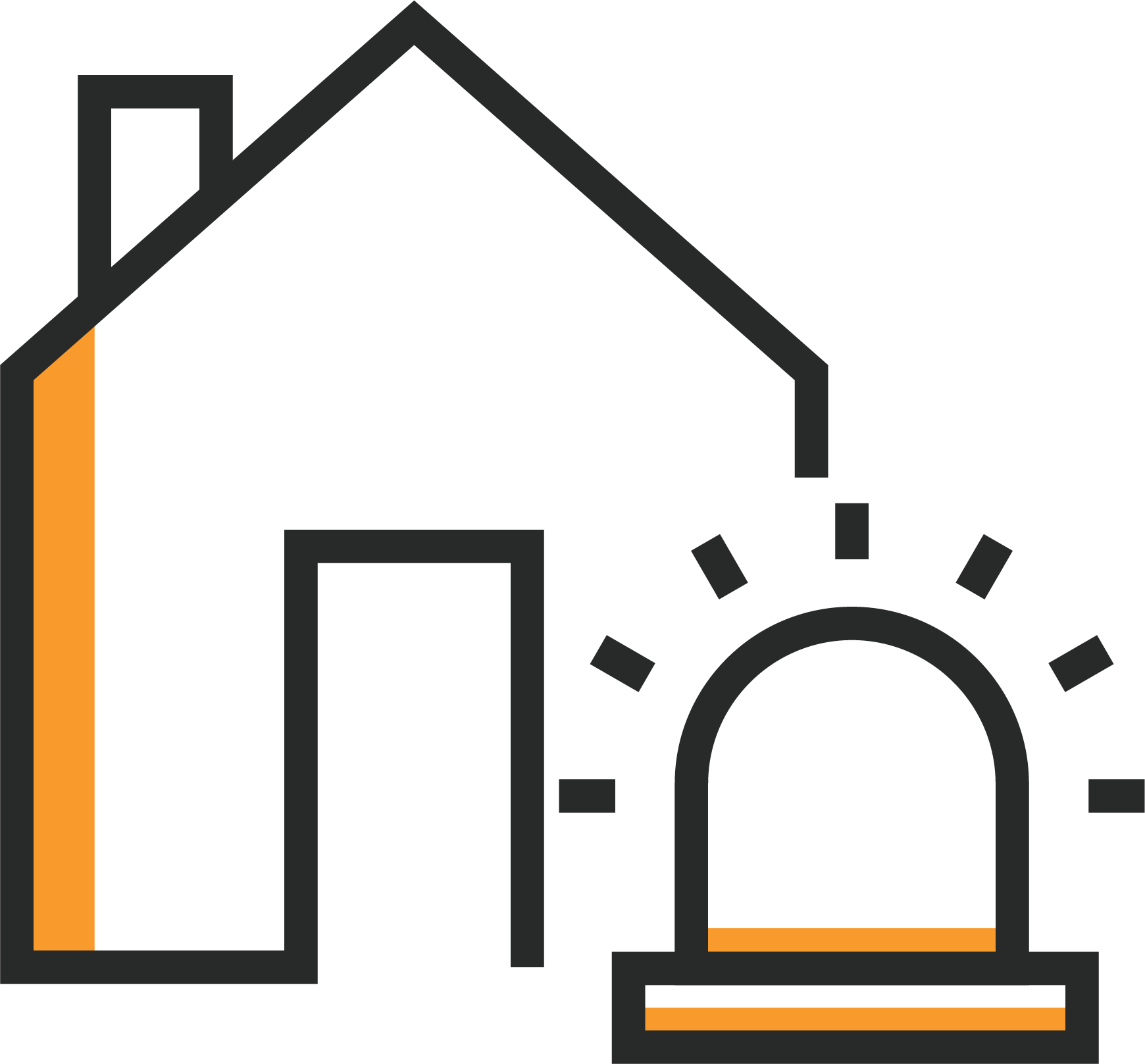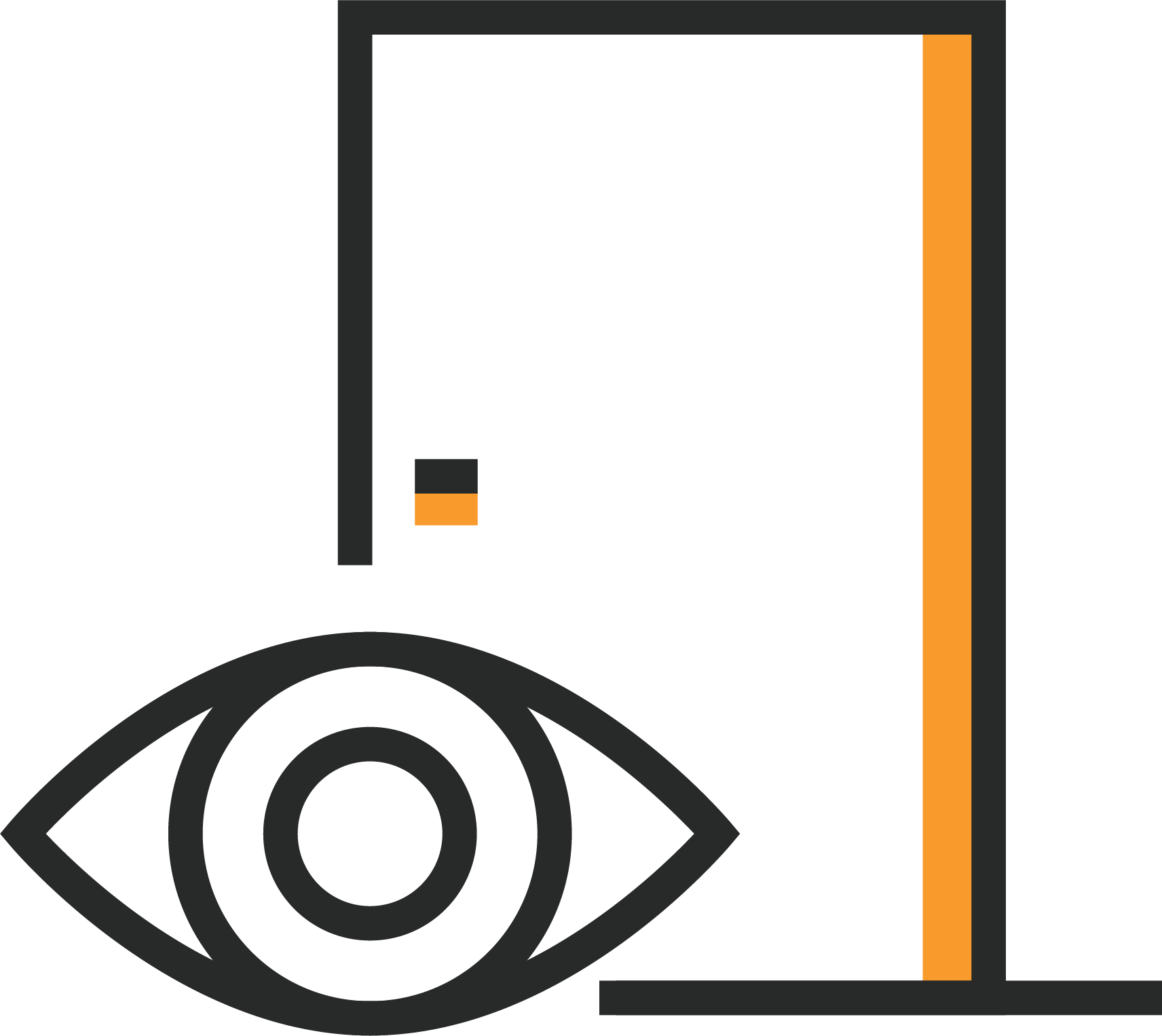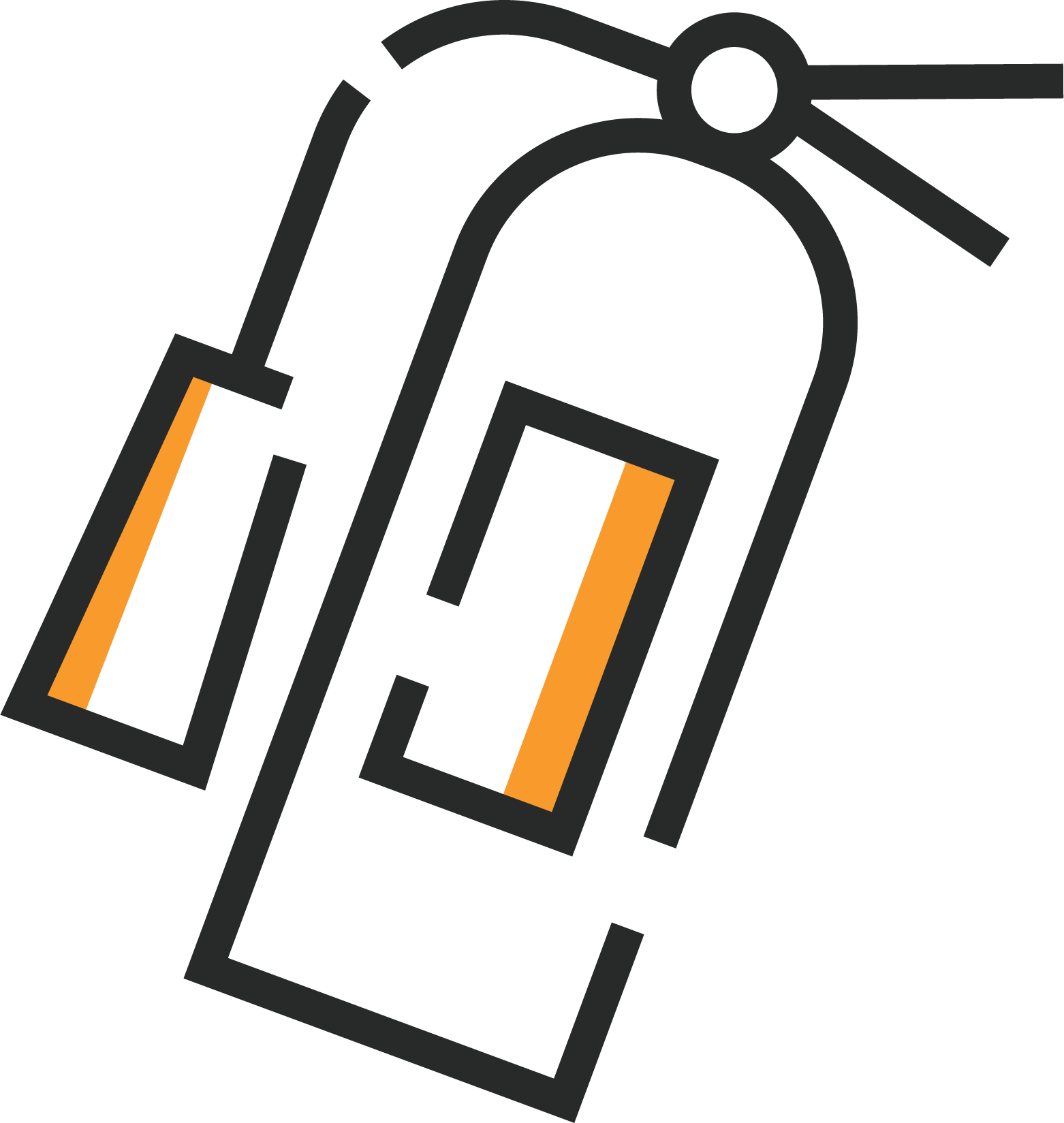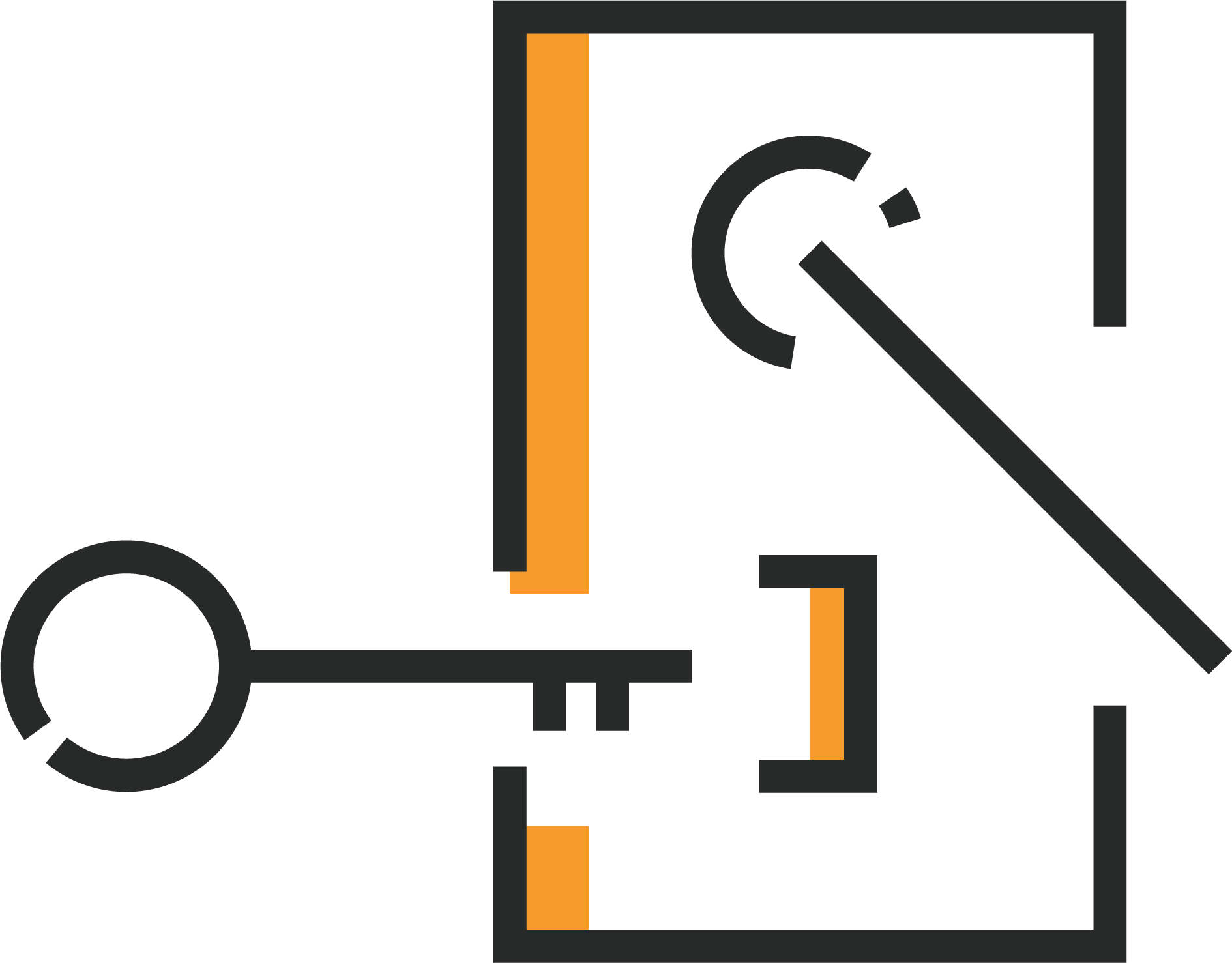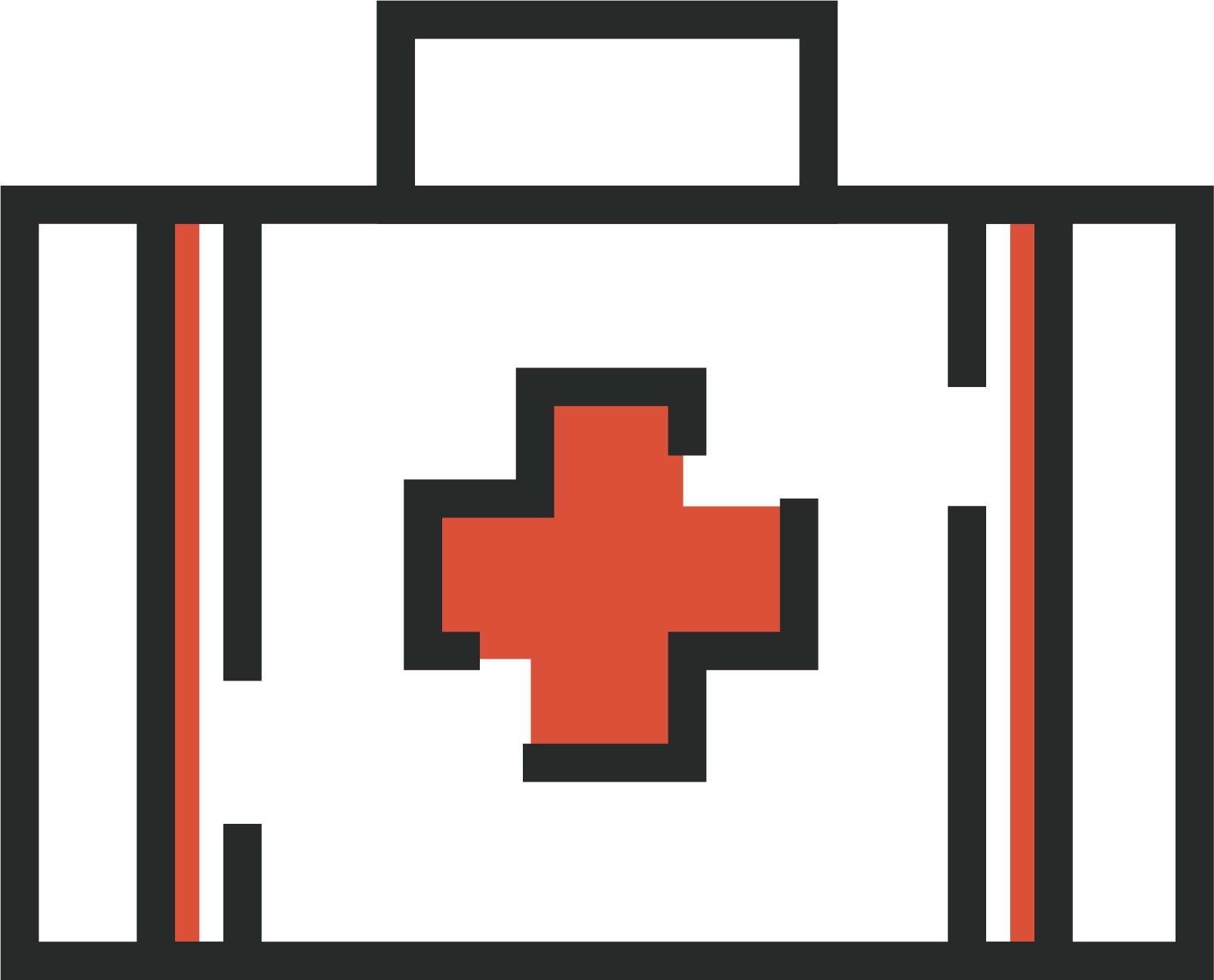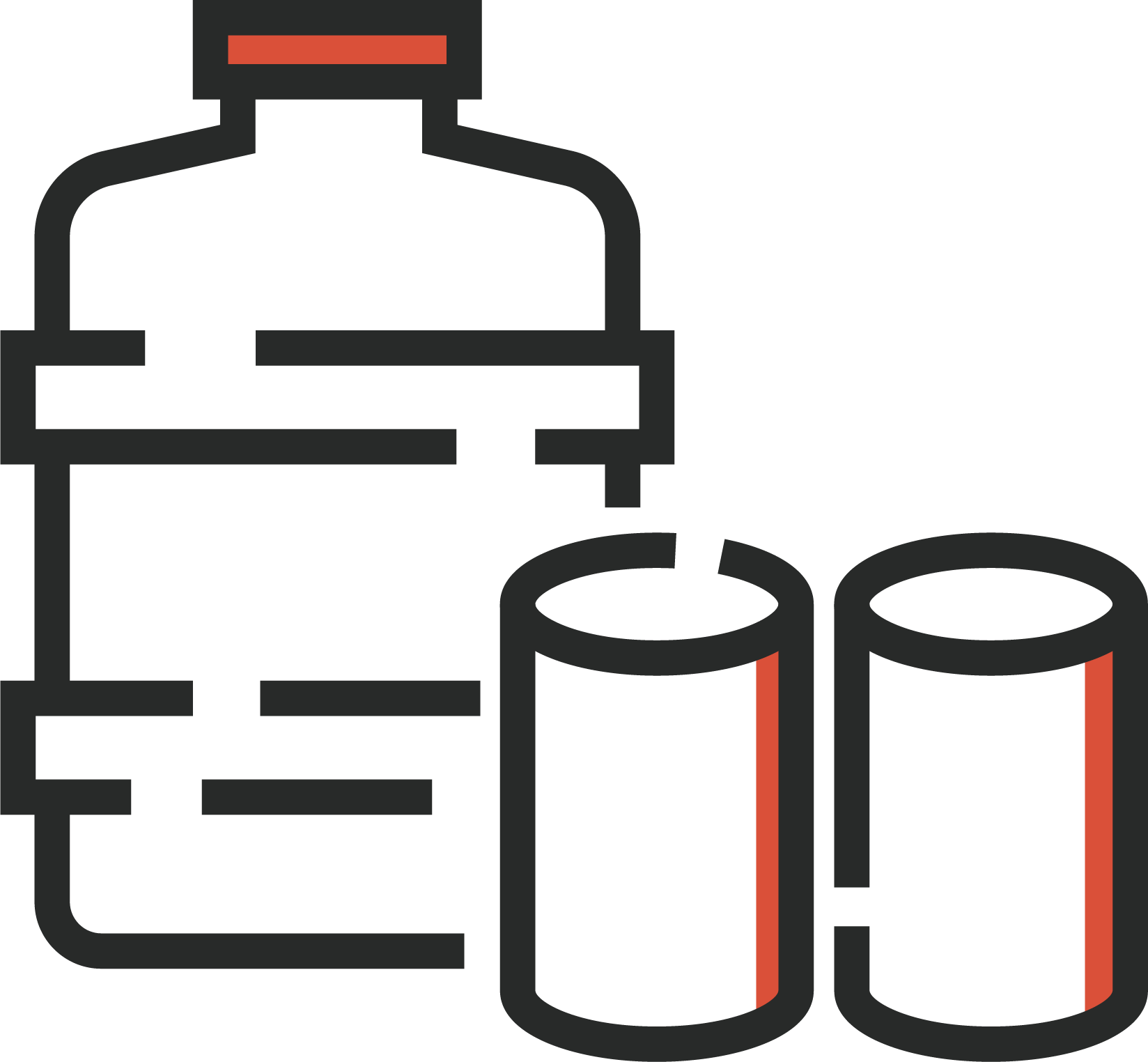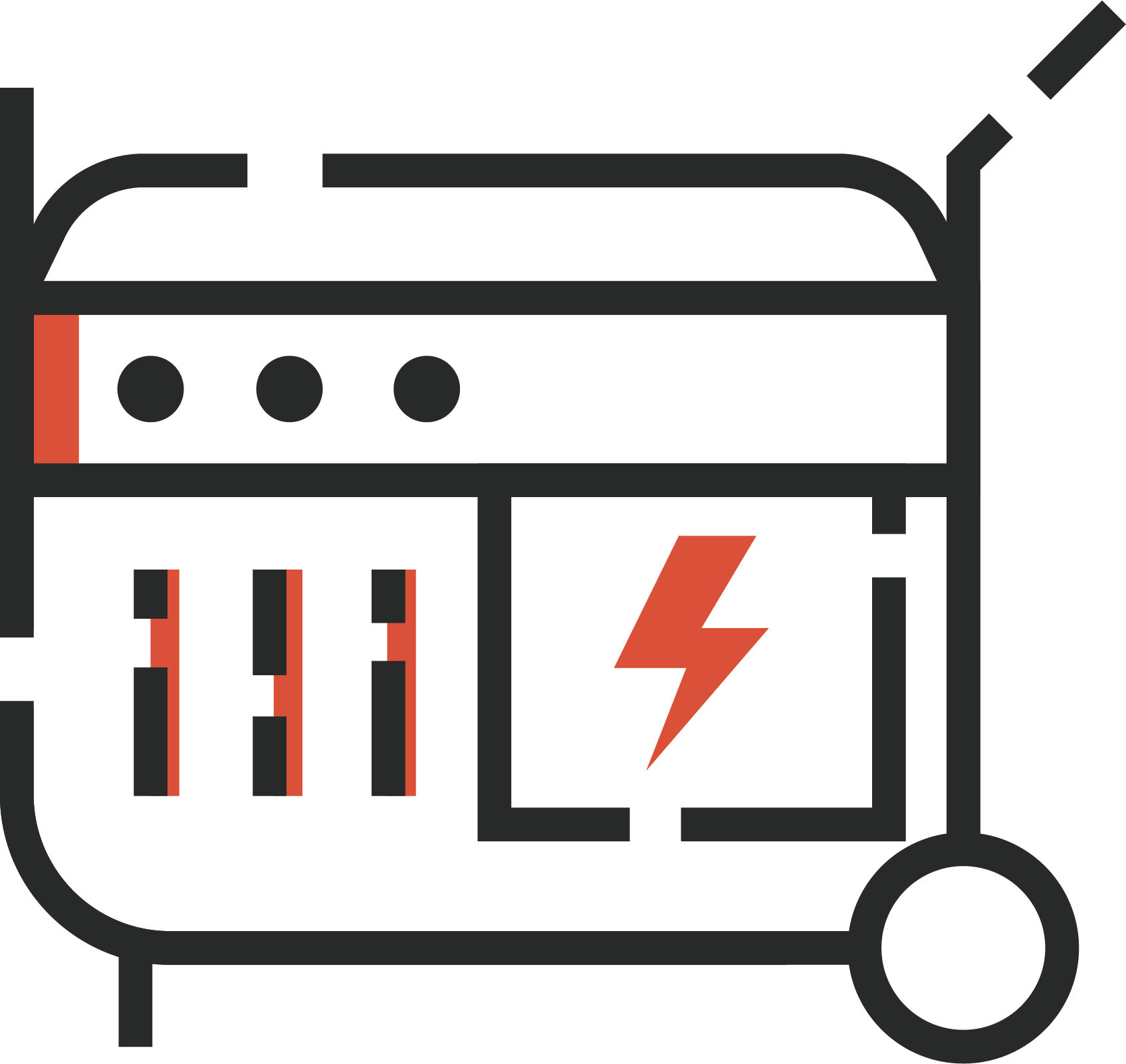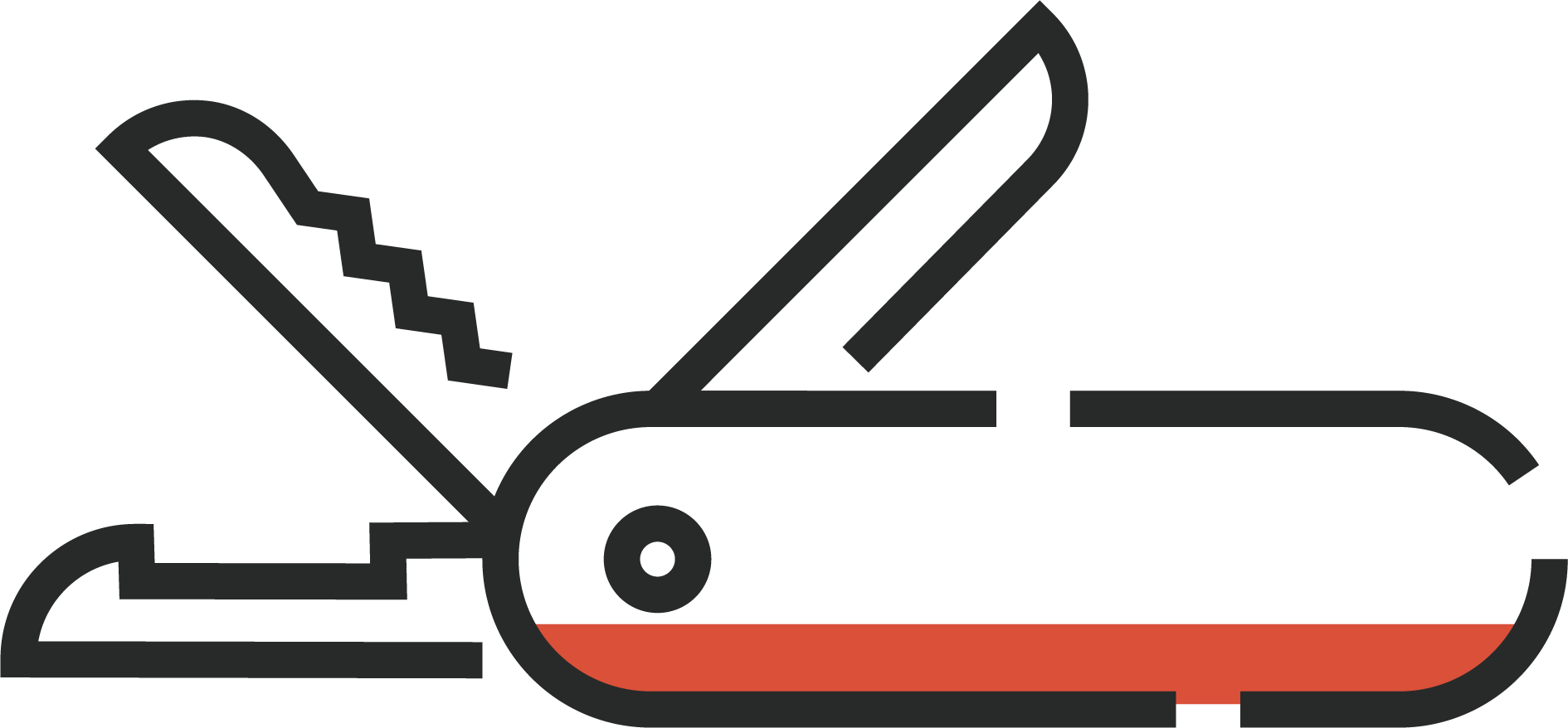Get Stronger Online Security FAST
It’s a very, very common misconception that installing and using a password manager is a painful process. And yet, it couldn’t be any faster or easier to install a password manager! Batten wouldn’t recommend such a product if that wasn’t the case.
Here are the simple steps to have a password manager installed in your chrome browser in under 60 seconds. We use Dashlane as the example, as it’s one of our favorite password managers.
- Select the password manager right for you from our recommended list. (For this demonstration, here’s the link to Dashlane)
- Choose a plan:
- You’ll be redirected to the Chrome extension in a new tab, and then click “Add to Chrome.”
- Pin the extension for easy access. The icon will now show in your browser toolbar
- And you are ready to start. Login or create a new account from here.
The simplicity of adding a password manager to your browser belies its importance in our cybersecurity toolkit. With just a few clicks, you can enhance your online security, making it exponentially harder for hackers to compromise your accounts. It’s a quick, effective measure that everyone should take to protect themselves from identity theft and cyber attacks.
– Kurt Sanger Cybersecurity Expert
Conclusion
And that’s all it takes to install a password manager on to Google Chrome. Using a password manager through a browser extension means that you can store and keep your passwords safely and securely where you need them.
Use your password manager to create random alphanumeric passwords that would take a hacker a million years to break through, and you’ll be that much closer to preventing spam, hackers, identity thieves, and more.