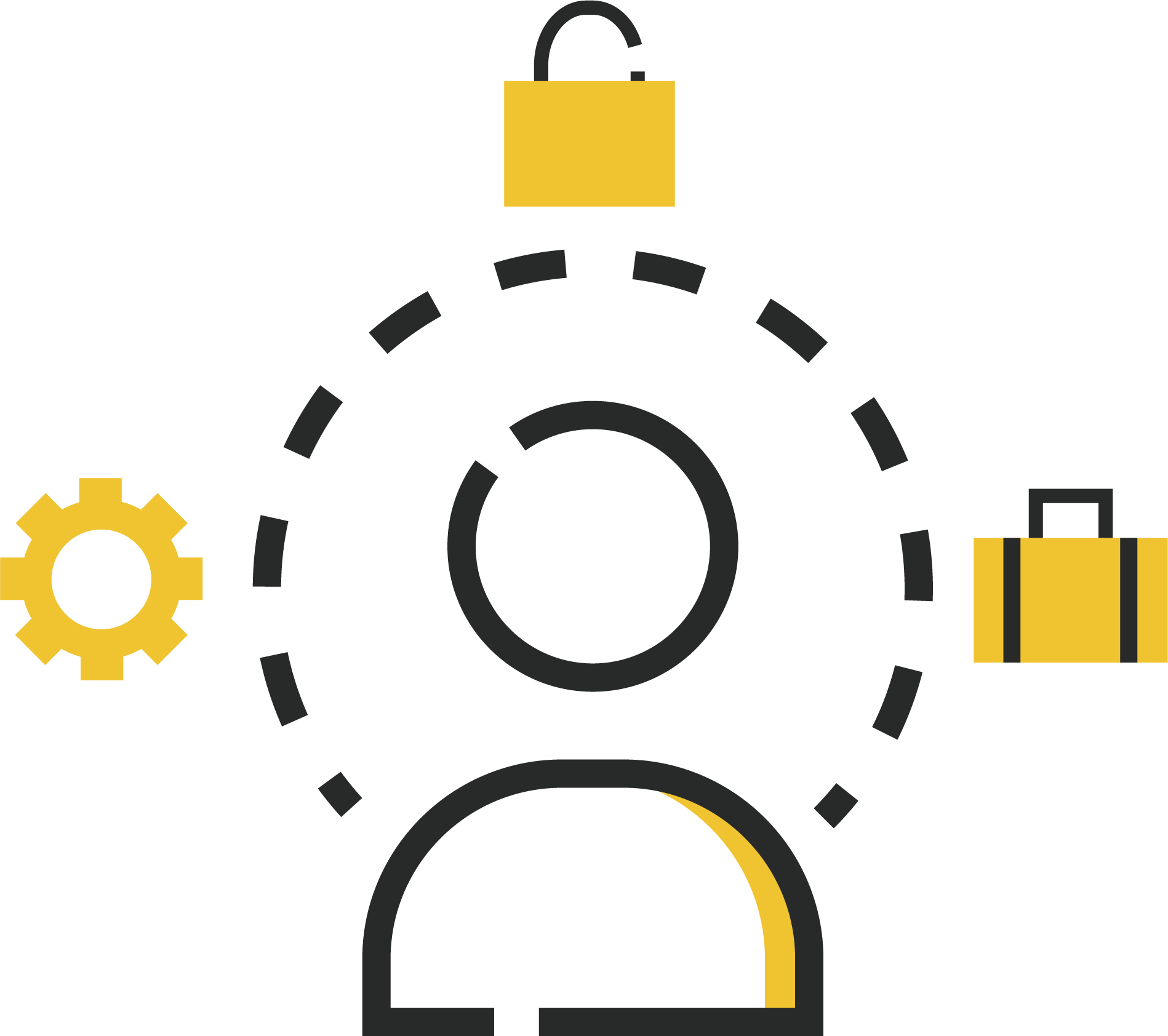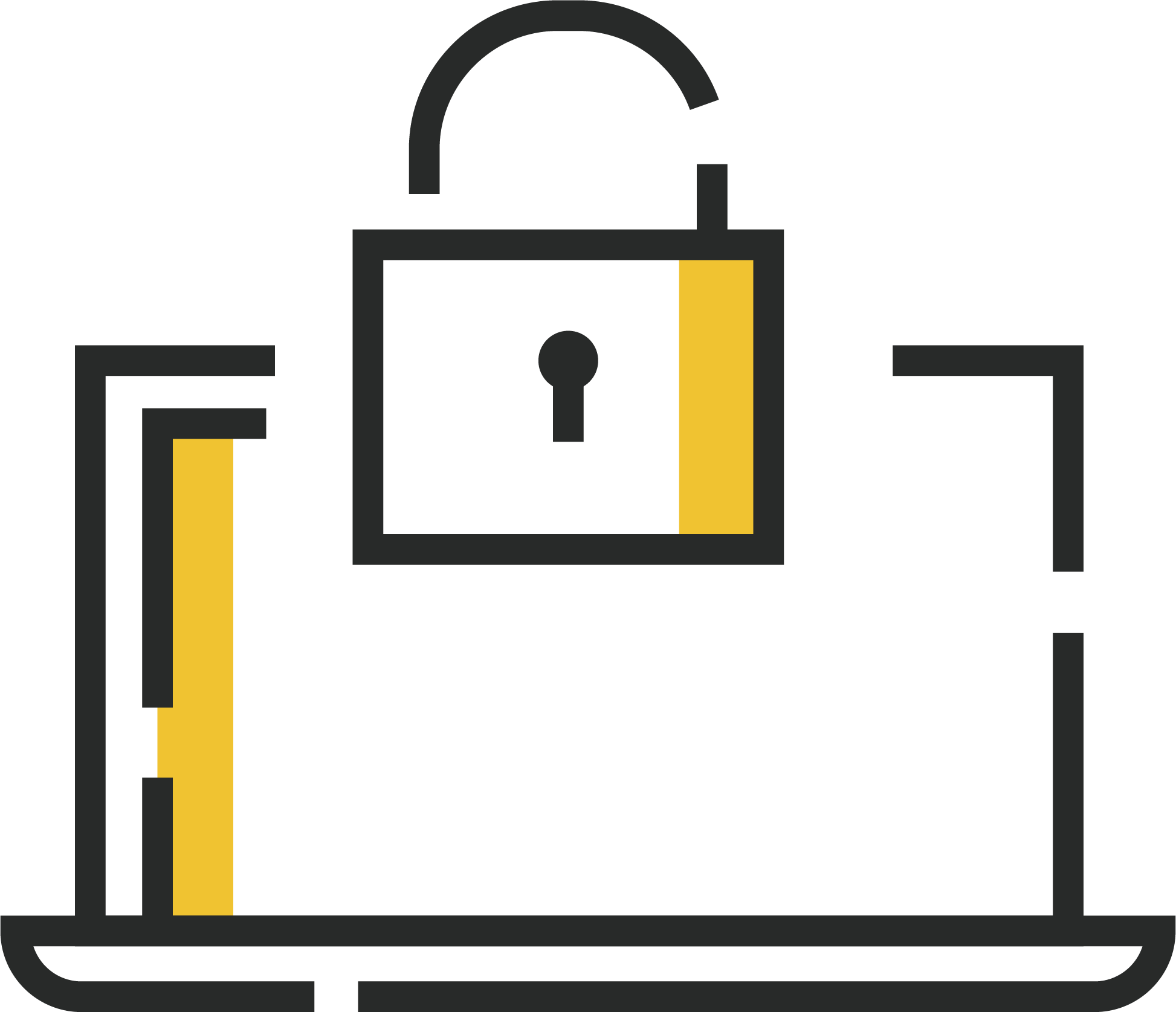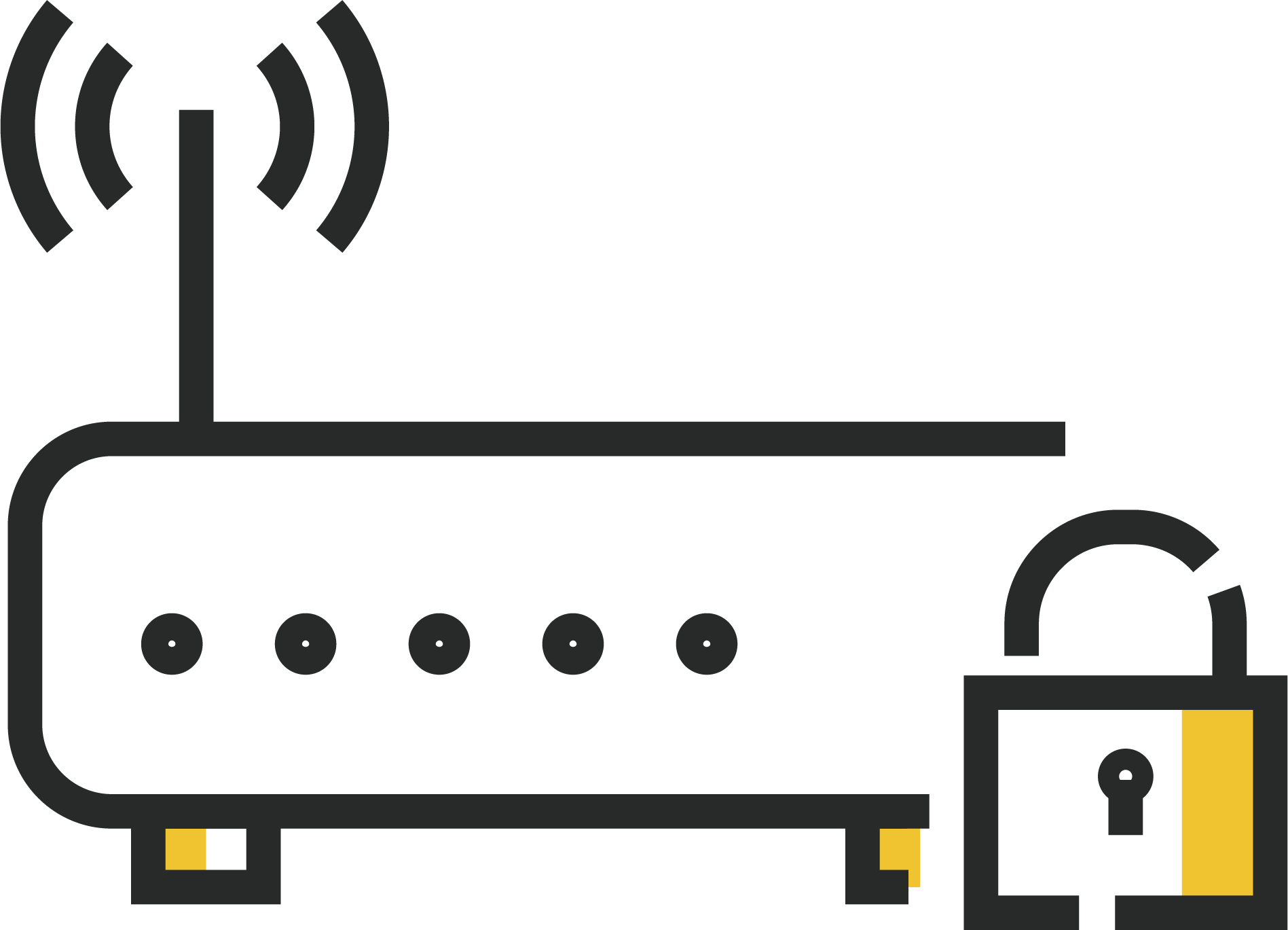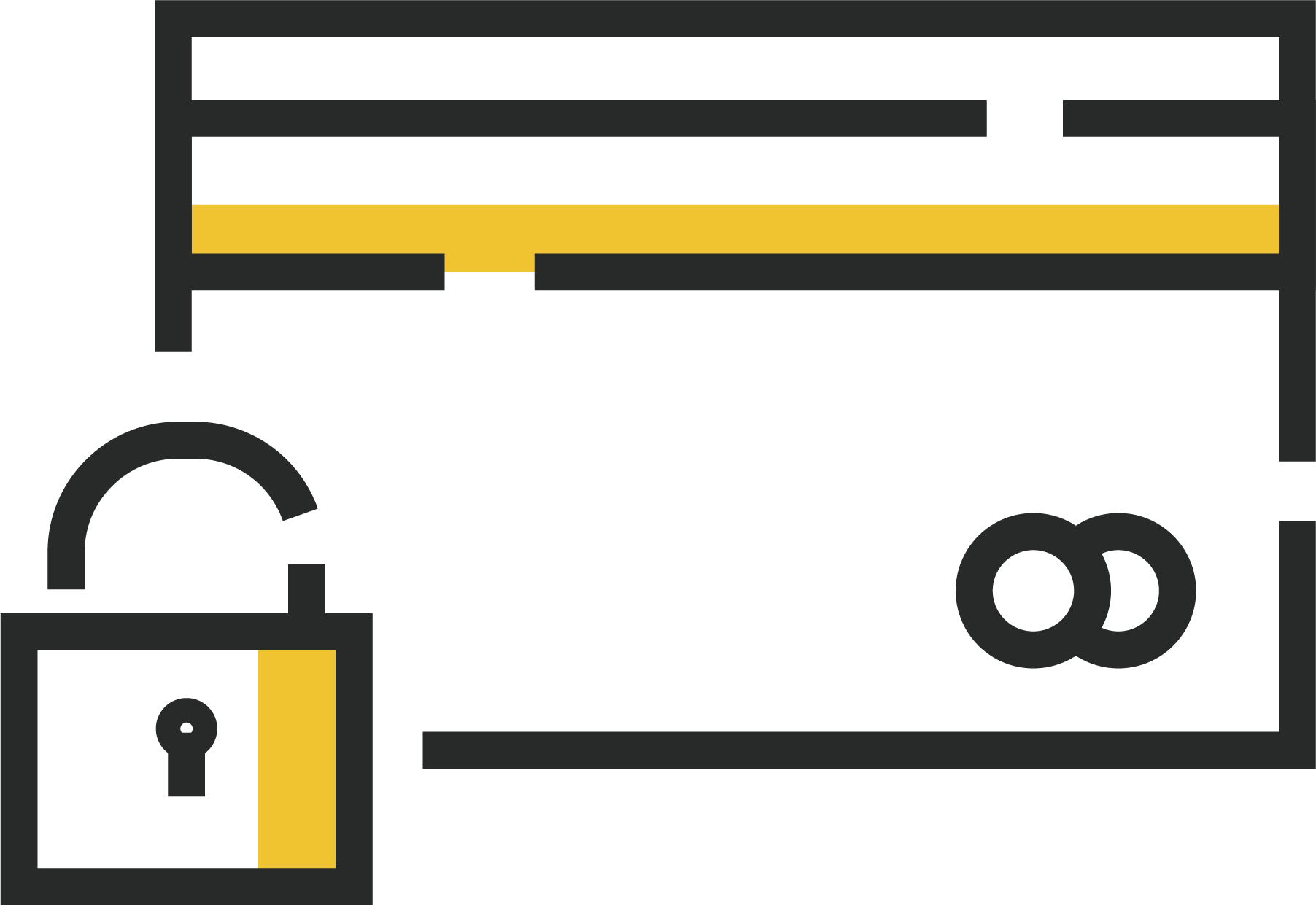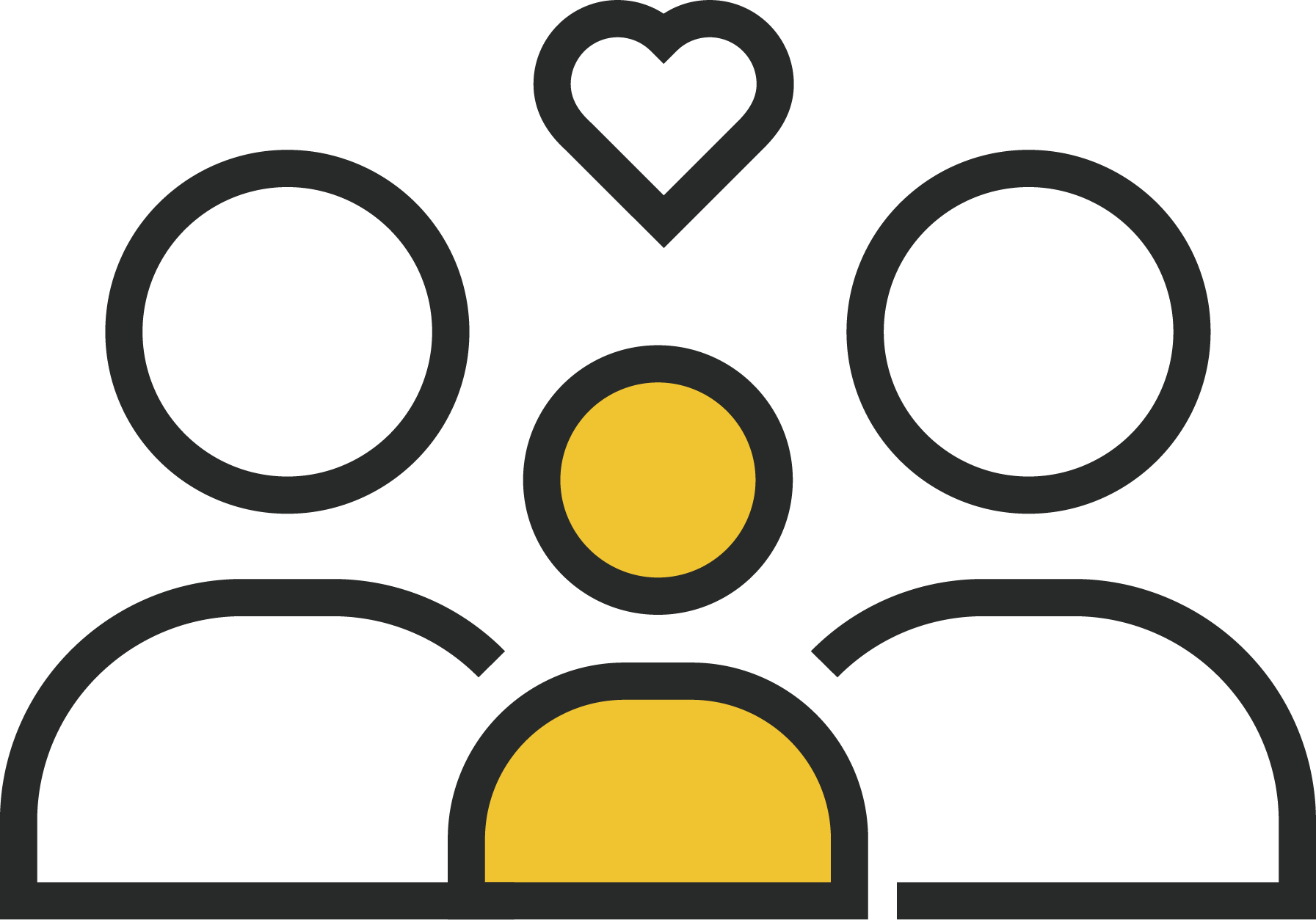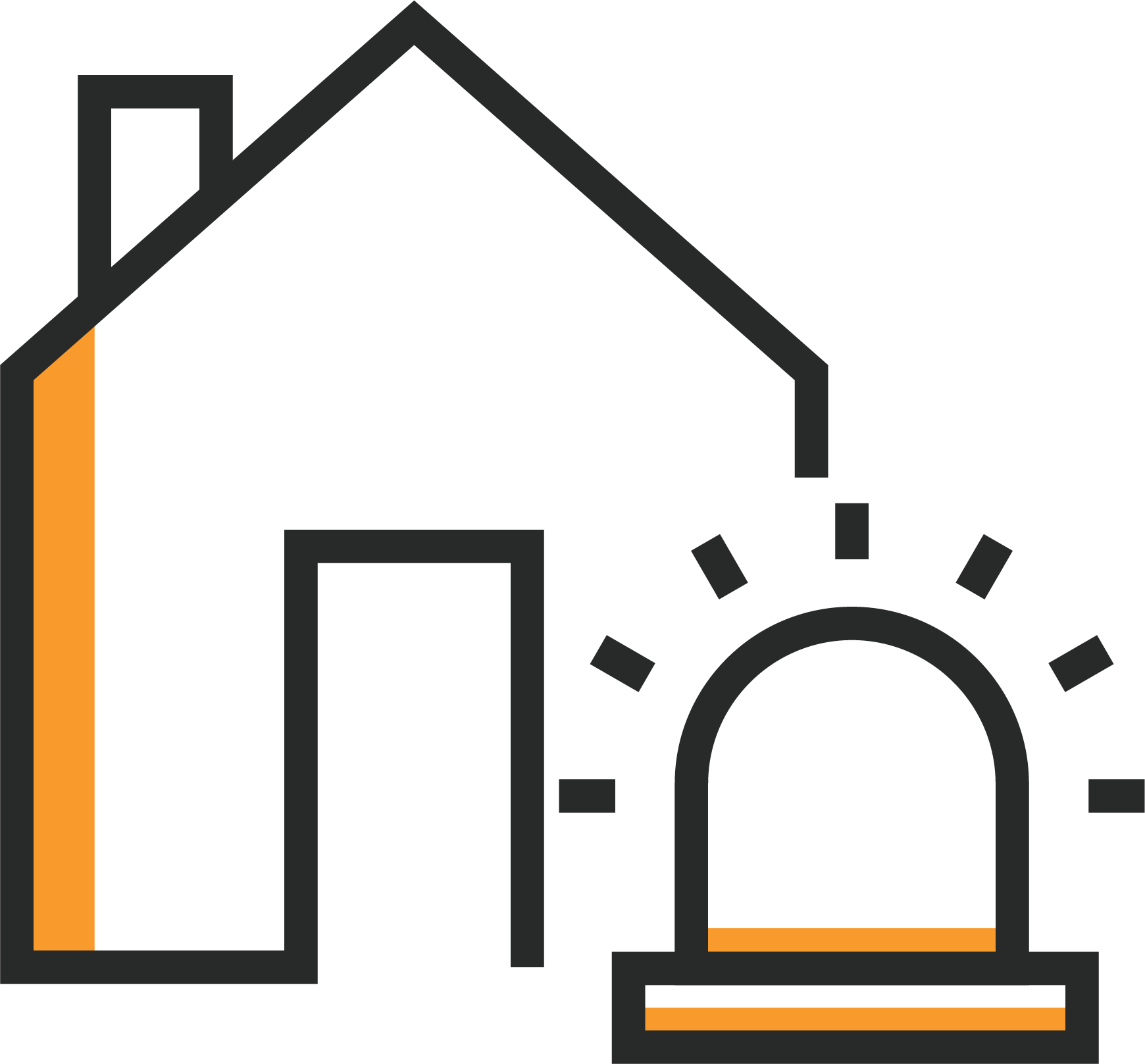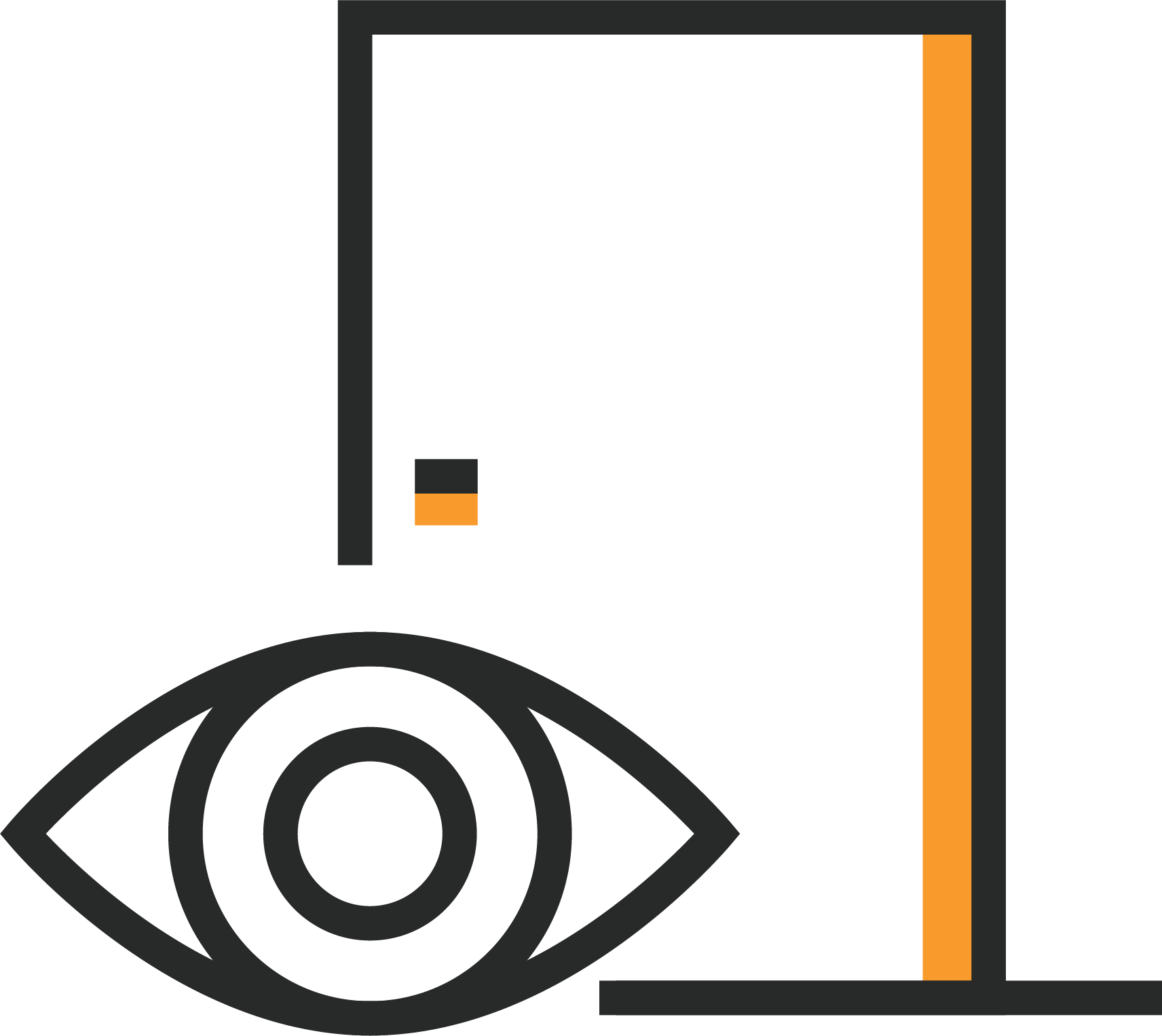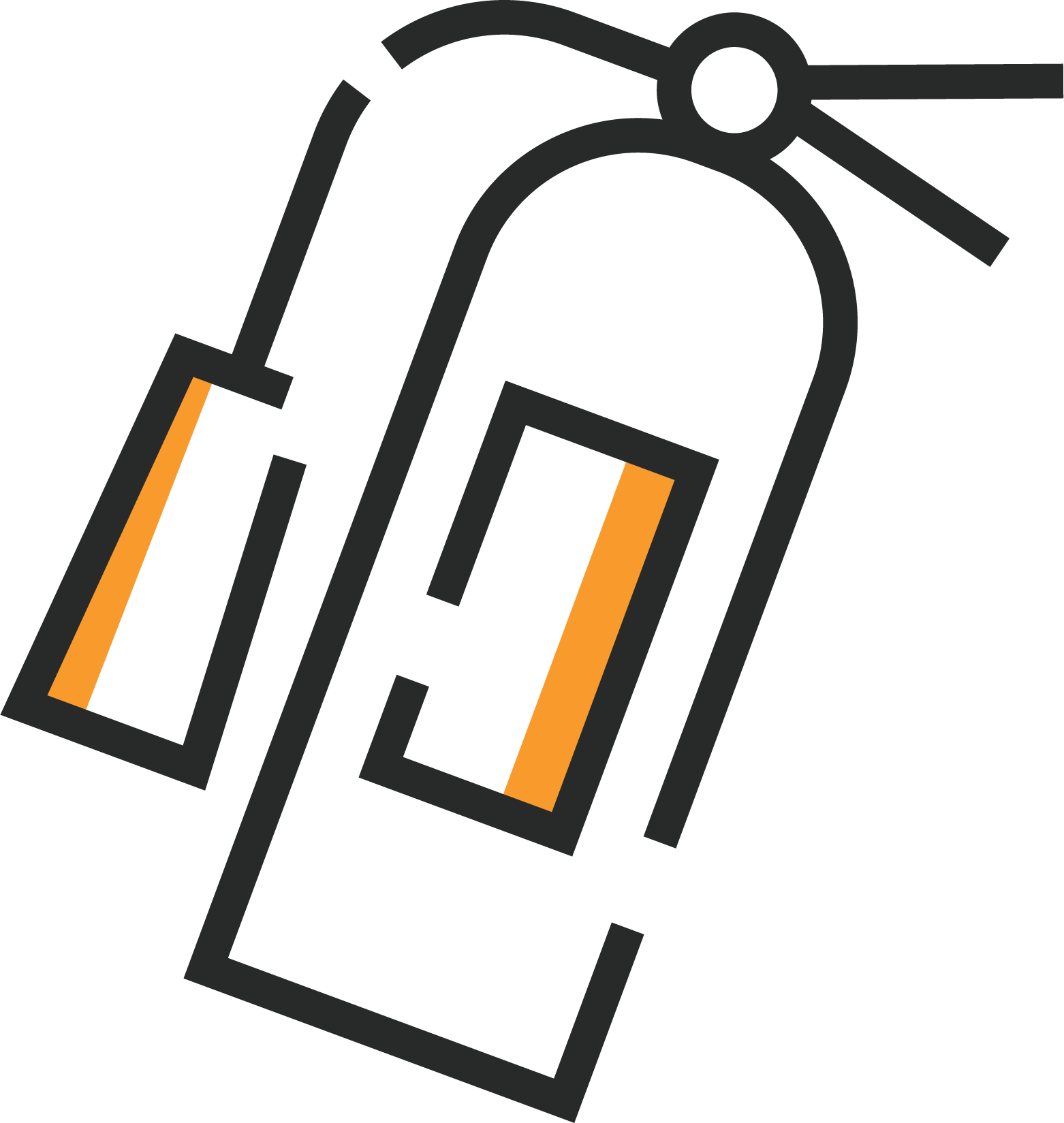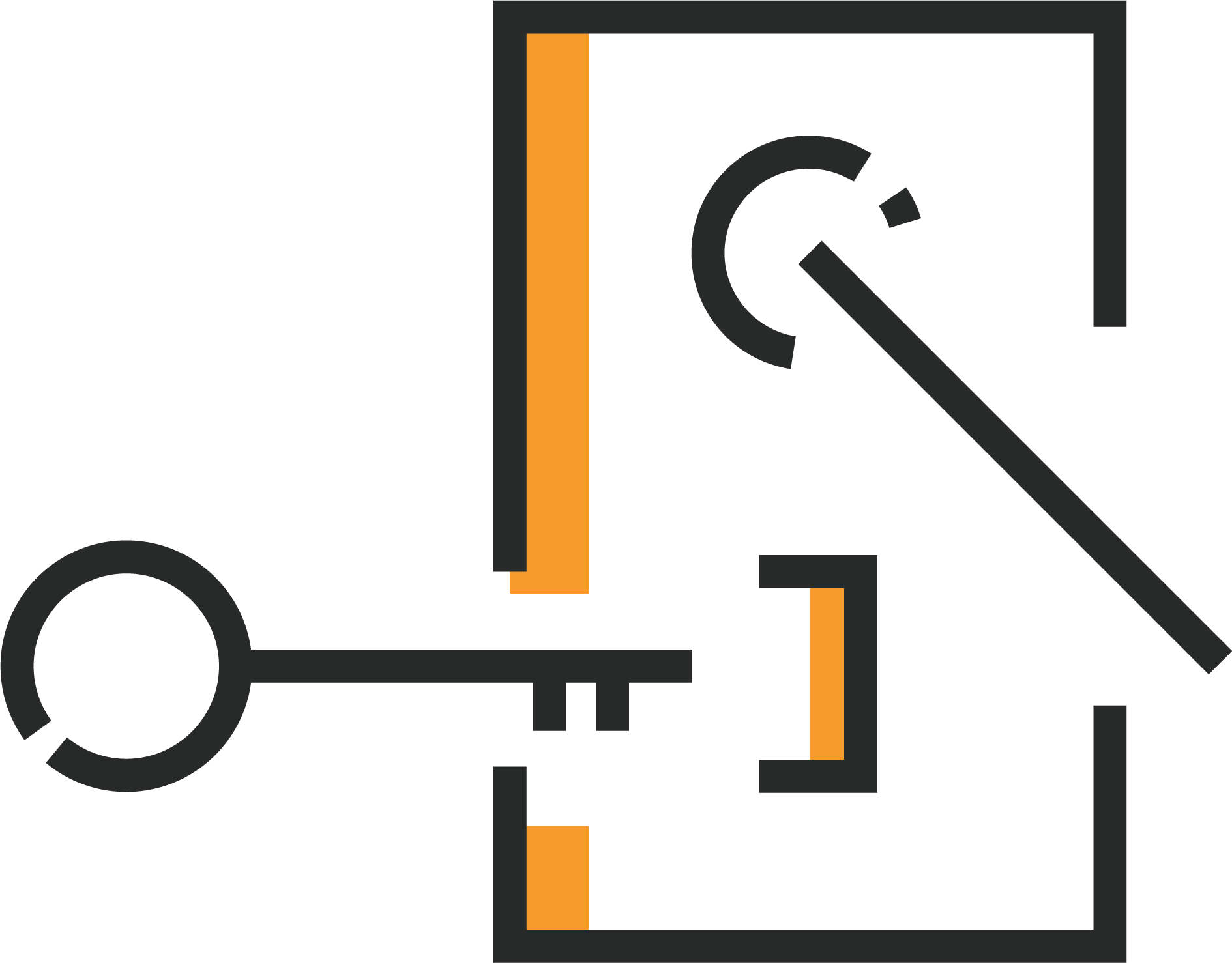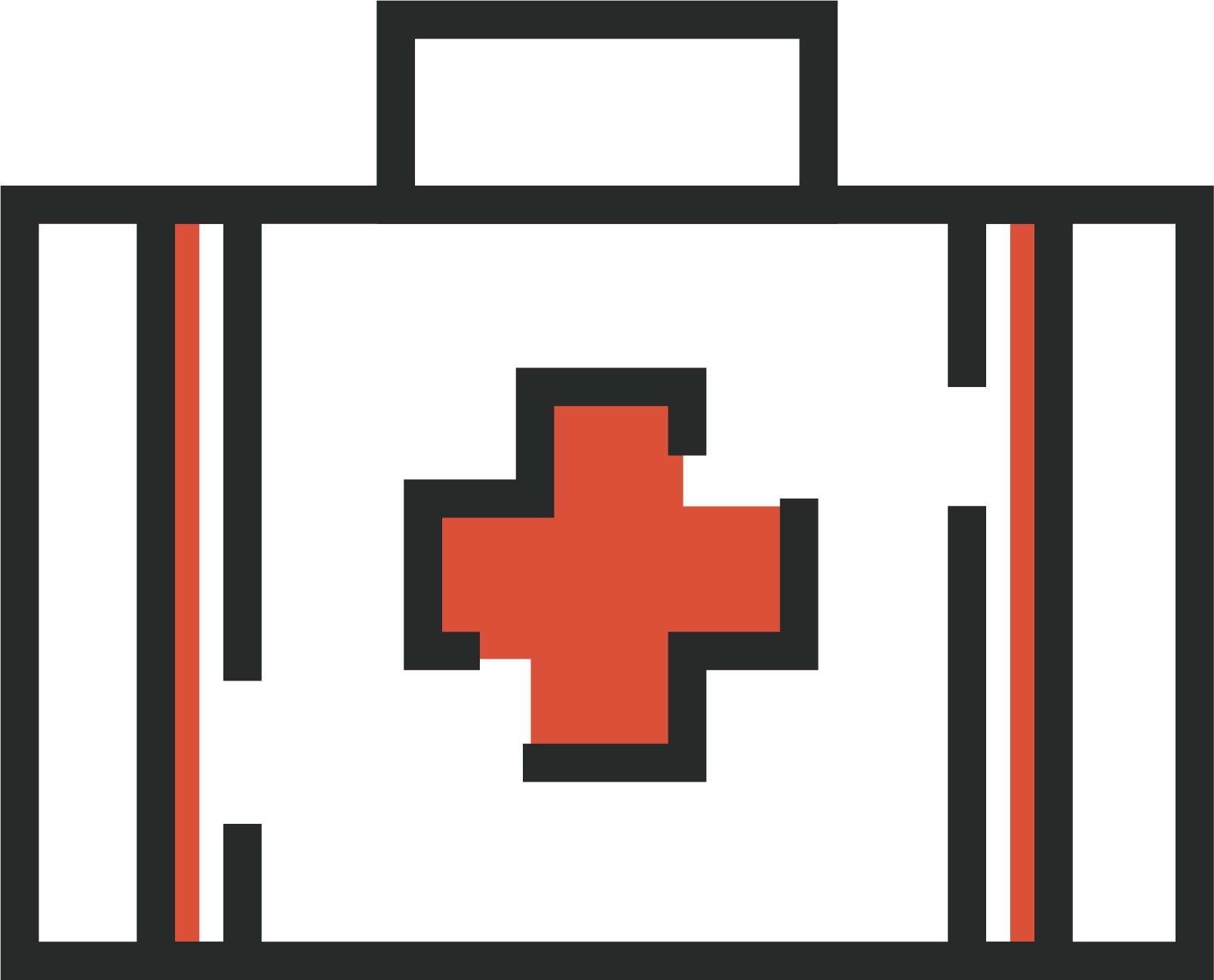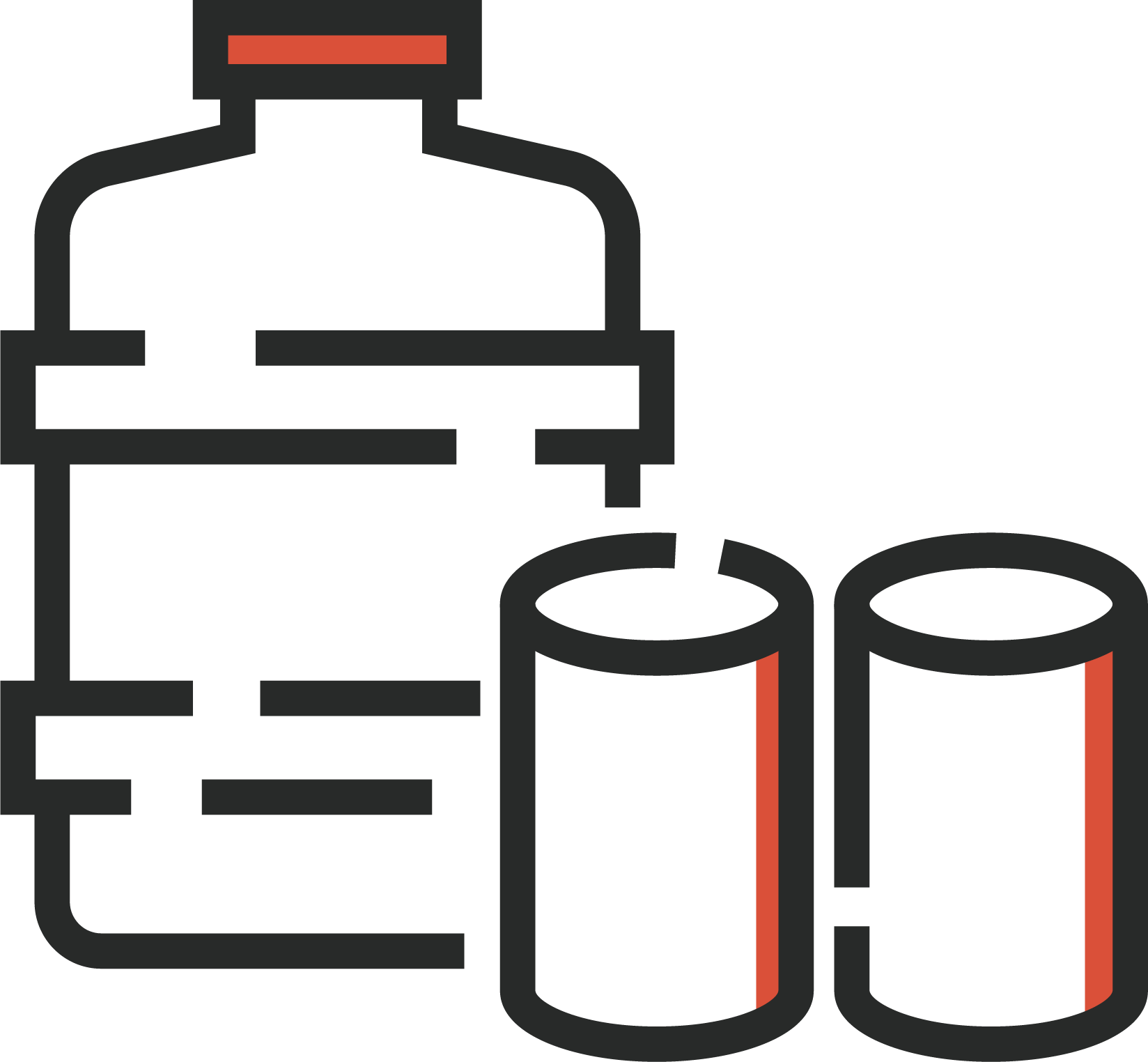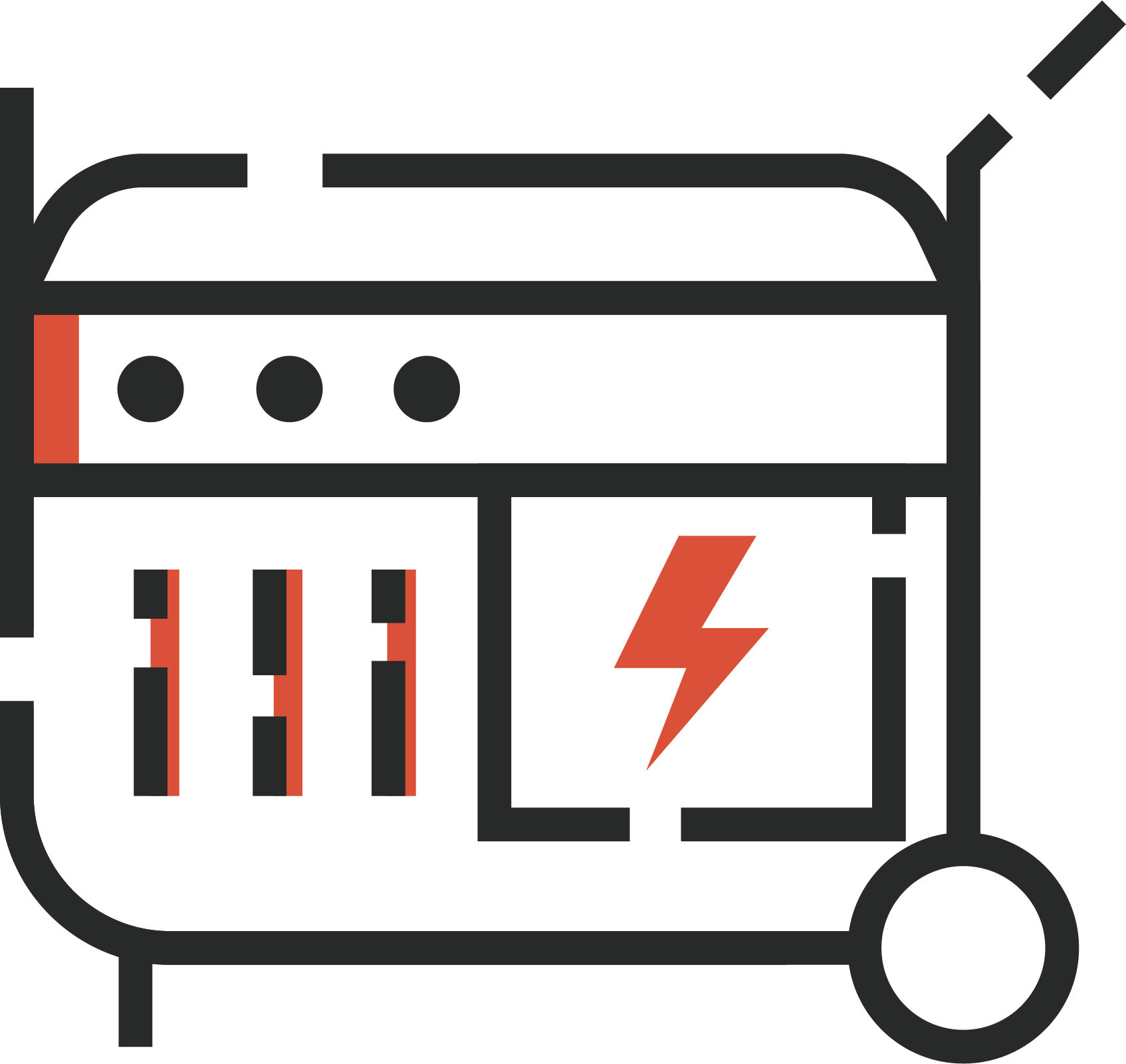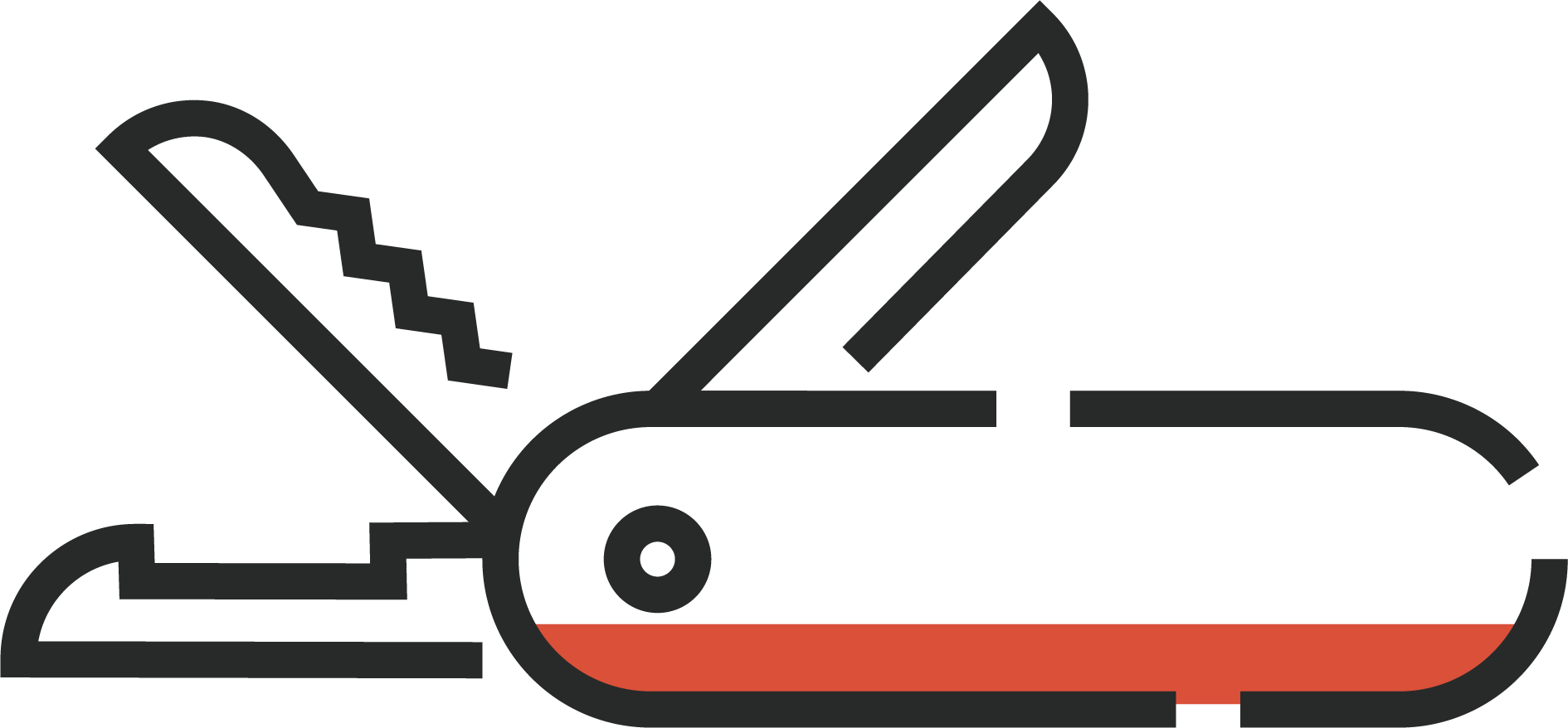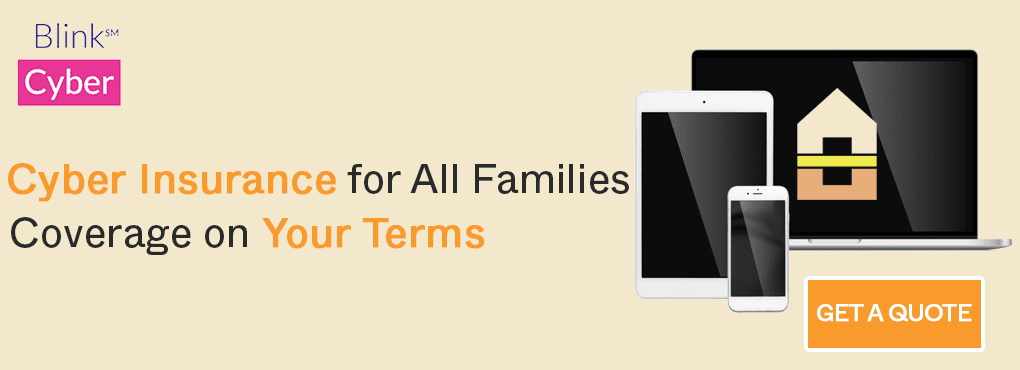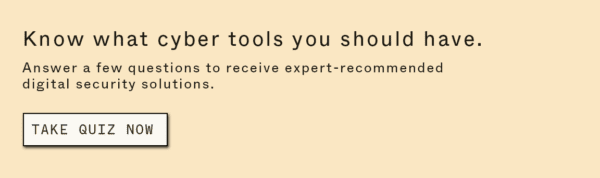There’s no way to start this piece without a confession. My password manager is a mess. It’s worse than my old notebook page, but unlike the notebook page, I now enjoy glaring red “warning!” messages (that I ignore) every time I log in. I originally upgraded to a secure family plan to secure my digital life, along with my family’s. But since I haven’t really finished setting my password manager up, I’m not making the most of all the security features a password manager can offer.
Have you started using a password manager, only to fail at fully setting it up, leaving you in password-protection-limbo? Don’t be like me!
Start using a password manager with some of our best tips from the very beginning. And if you haven’t gotten on board at work, get familiar with how a password manager can make you more productive.
With the seven tips that I’ve outlined in this article, you can finally finish setting up your password manager and feel secure in knowing your online logins are secure.
7 Tips To Get the Most Out of Your Password Manager
💪 Generate Strong(er) Passwords For Your Accounts
Warnings about repeated and weak passwords don’t actually make your security stronger. Use the password generator that comes standard with many password managers, like Keeper. If you’ve ever asked yourself, “How can I create a strong password?” it’s time to realize you can’t. But your random password generator can get the job done for every new account.
Bonus: If you have the mobile app installed on your phone, you can use the password generator on the go for accounts on your phone or tablet.
🚫 Monitor Security Breaches, Audit Weak Passwords, and Make Changes
If your newly strengthened passwords are part of a breach, many password managers notify you. 1Password and Dashlane both incorporate automatic monitoring and notifications so you won’t have to manually determine if your passwords have been compromised. Password manager best practices dictate you change the account login details immediately before the information can be sold and used by bad actors (and don’t forget to use your password generator to make a strong new password). One feature we love on Dashlane is the ability to automatically change your weak passwords so you’re not leaving yourself vulnerable to hackers.
✈️ Take Advantage of Safe Travel Features
Use 1Password’s Travel Mode to temporarily remove your password vault from your device and restore it when you’ve safely arrived. With Dashlane, you get a VPN for WiFi protection no matter where you are.
✉️ Employ Masked Email Capabilities
Through their partnership with Fastmail, 1Password generates a new, random email address for each of your new accounts. Whether you want to use it to route spam or send sensitive information, your information is further protected. By using this feature, your email address is no longer a point of vulnerability, and because new emails are synced with 1Password, you don’t need to remember those new accounts’ credentials. It’s a massive leap forward for online privacy.
🖥 Leverage Different Vaults for Work and Personal Accounts
Separate and organize your personal and business password vaults. Sick of work and personal accounts getting crisscrossed? Some password managers, like 1Password, help eliminate this overlap. This feature is especially great for people who are self-employed or freelancers who often have several different client accounts to juggle. Other password managers, like Dashlane, offer folders to organize your passwords in your vault.
💕 Grant Family Members, Beneficiaries, etc. Emergency Access to Your Vault
Many password managers offer a feature where you can grant emergency access to your password vault. Use this feature to grant access to beneficiaries. As a result, your loved ones can access your information when they need it. When a named emergency contact tries to access your account, you can decline their request within a set waiting period. After that, they can access the information you have assigned to them. Each of our top picks—Dashlane, 1Password, and Keeper—all offer this feature.
🔐 Securely Store Sensitive Files in Your Vault
Password managers: They aren’t just for passwords. A password manager’s encrypted vault is a handy place for important documents, intellectual property, and other sensitive data, like healthcare information. Hint: you can store an updated digital will that your beneficiaries can access. Many password managers offer up to 1 GB of free storage with their plans, but with providers like Keeper, you can purchase additional file storage—up to 100 GB.
Conclusion: Use All the Features Your Password Manager Has to Offer
Password managers aren’t just for organizing your passwords or providing a way to easily autofill them on your frequently visited sites. Depending on which password manager you choose, you’ll likely have several features you didn’t know you could utilize. Our advice? Use your password manager to its fullest extent to keep all your information protected.
Are you still waiting to find the right password manager? Batten rounded up the details on Dashlane, Keeper, and 1Password in order to give you our take on each of our top password managers (because that’s right, there’s no best password manager for everyone, only the one that’s right for you). When you’re ready, shop the Batten Marketplace for the password manager that gives you the features you need.